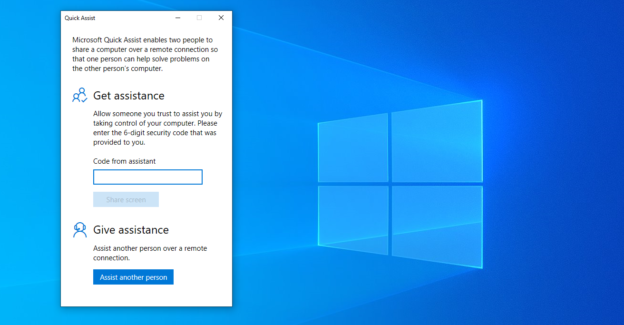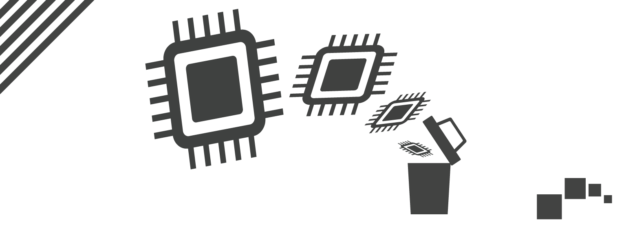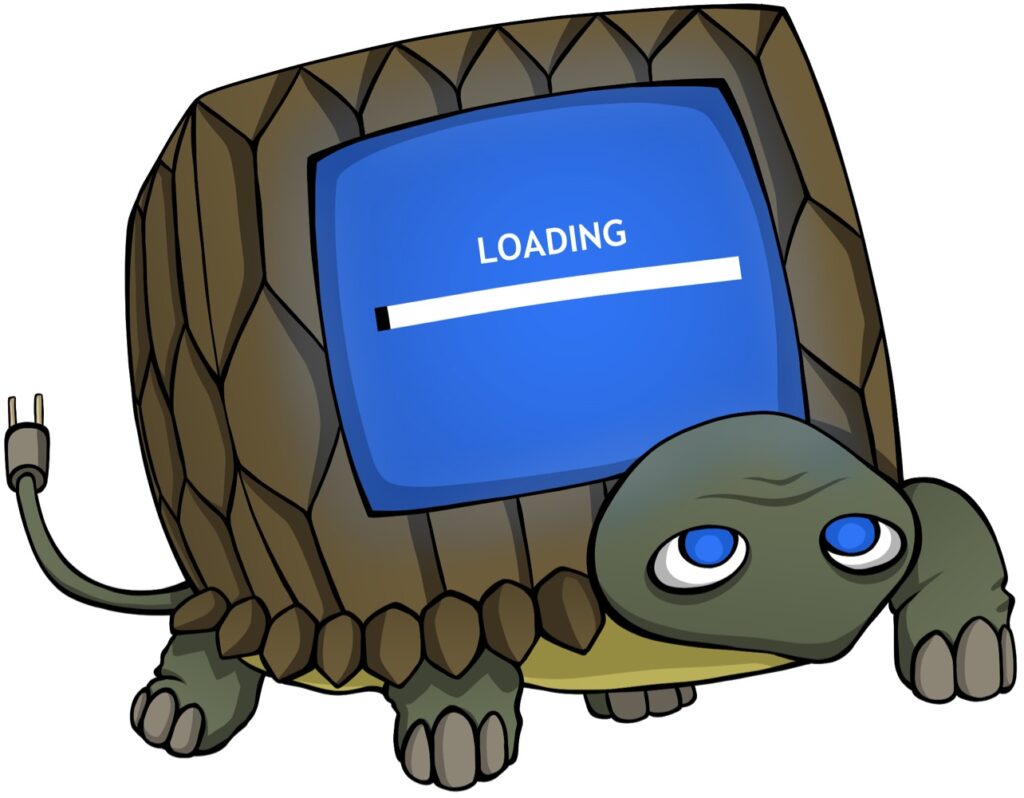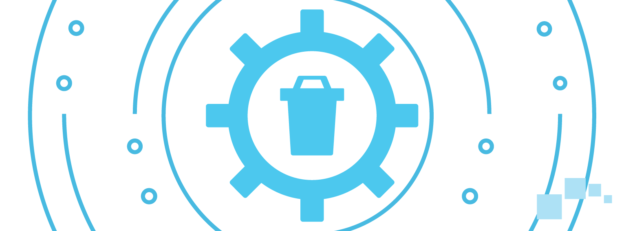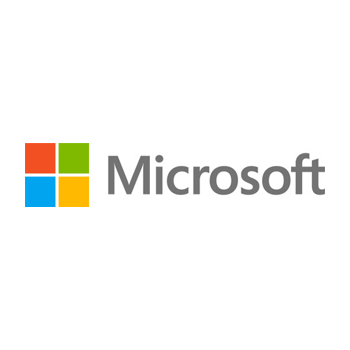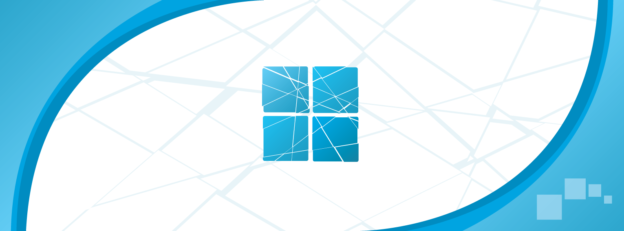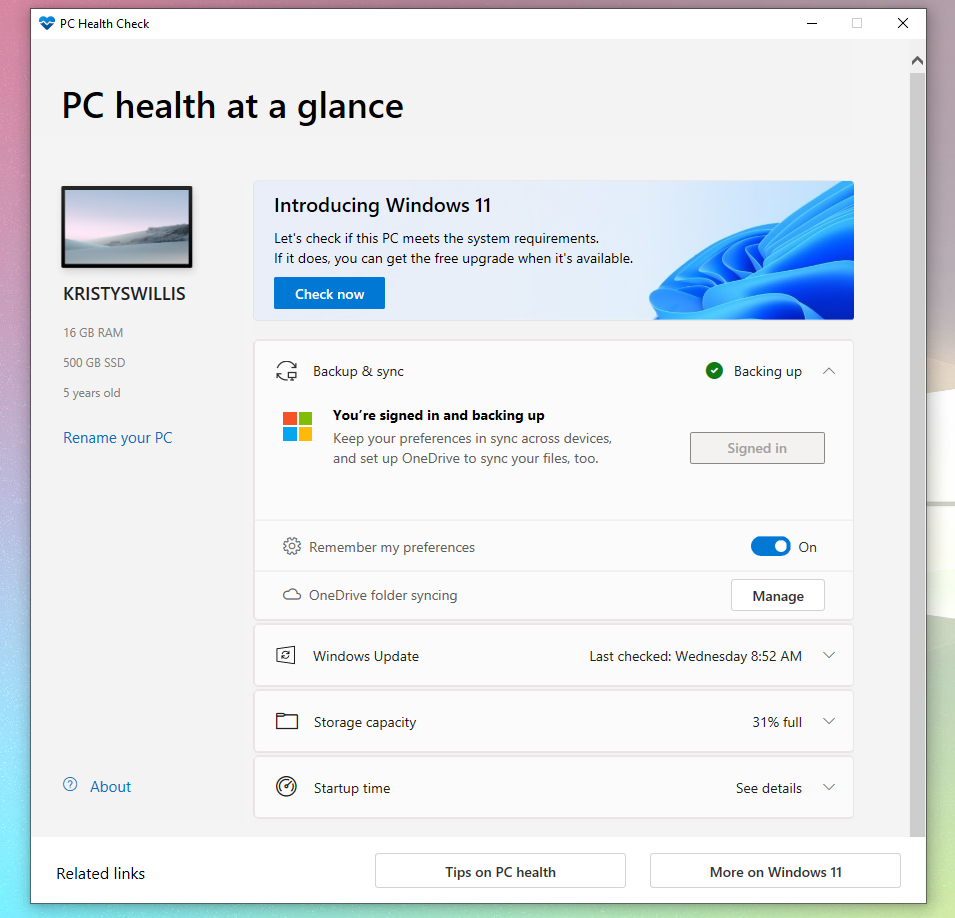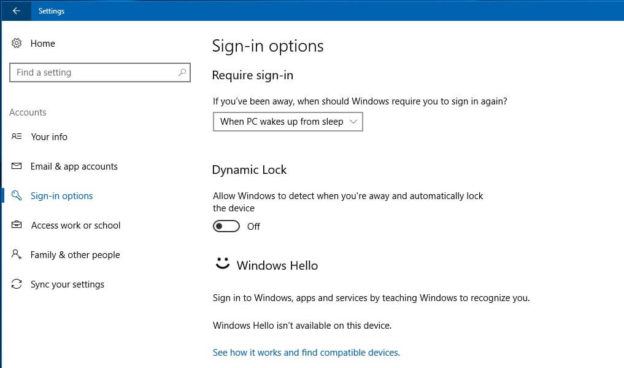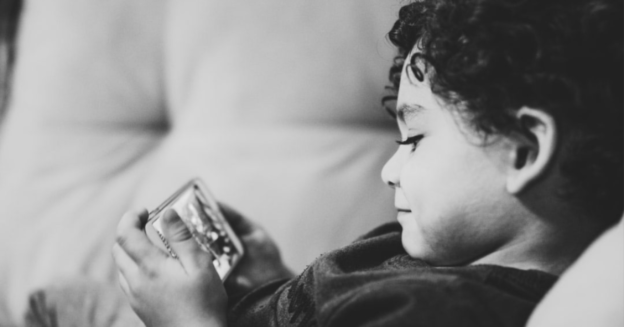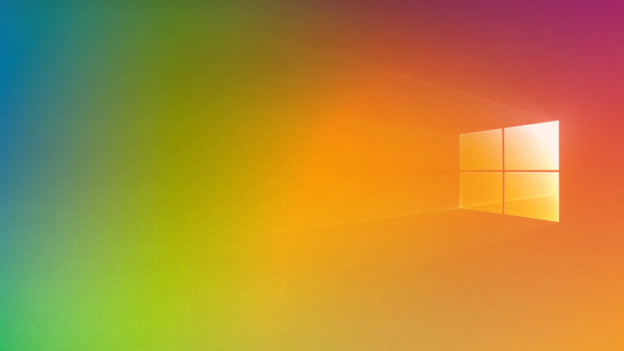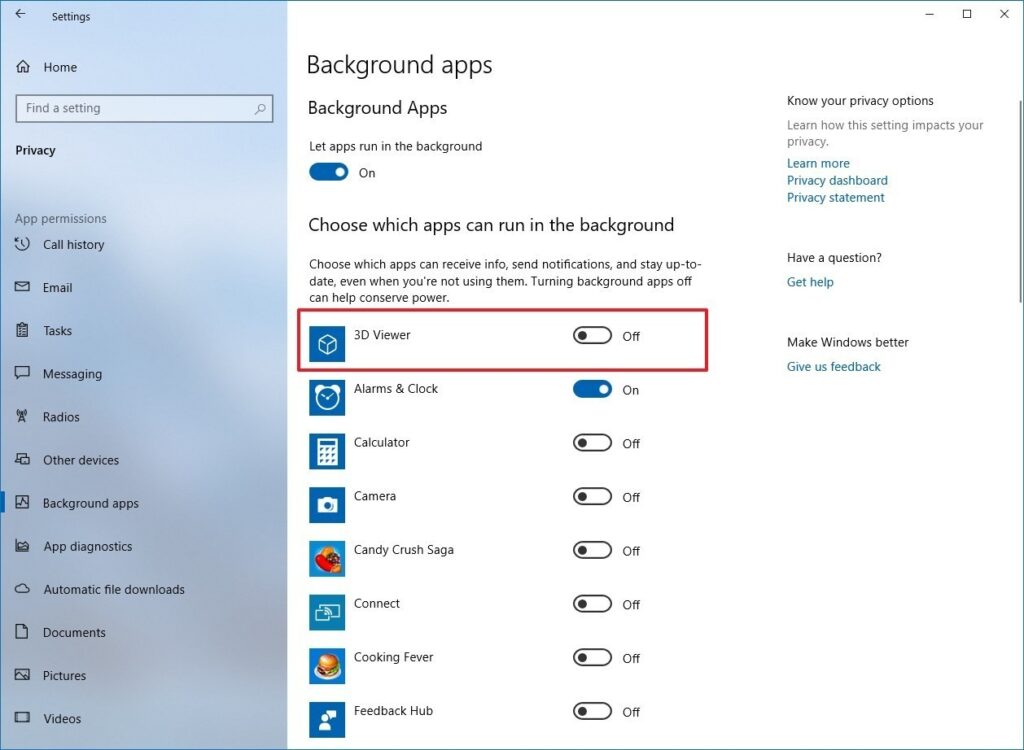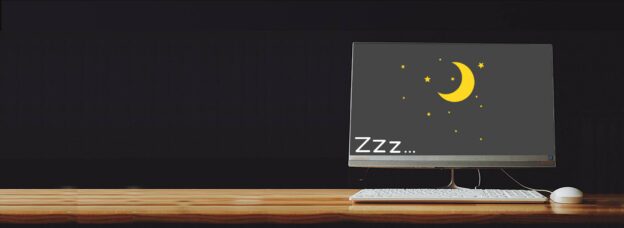Remote access to other computers is quite the handy feature to have when it comes to helping those having issues with their PC. And with the COVID-19 pandemic, more and more people are relying on remote accessing.
There are a handful of Remote Access Applications out there, such as TeamViewer and Chrome Remote Desktop. These are free and easy to use. However, Windows 10 has it’s own remote access feature available.
Quick Assist allows others you trust have access to your computer. It’s secured and only requires a Microsoft account.
To access Quick Assist, follow the prompts below:
- Start Menu
- Type in Quick Assist and click on it
- From there, you can Get assistance or Give assistance
- Giving Assistance requires a signed in Microsoft account and will give a 6 digit code to provide to the one receiving assistance
- Receiving Assistance requires the 6 digit code in the box provided. Then click on Share screen.
It is recommended not to have any personal data shown or anything you don’t want the remote assistance to see. Quick Assist will prompt a permission box.
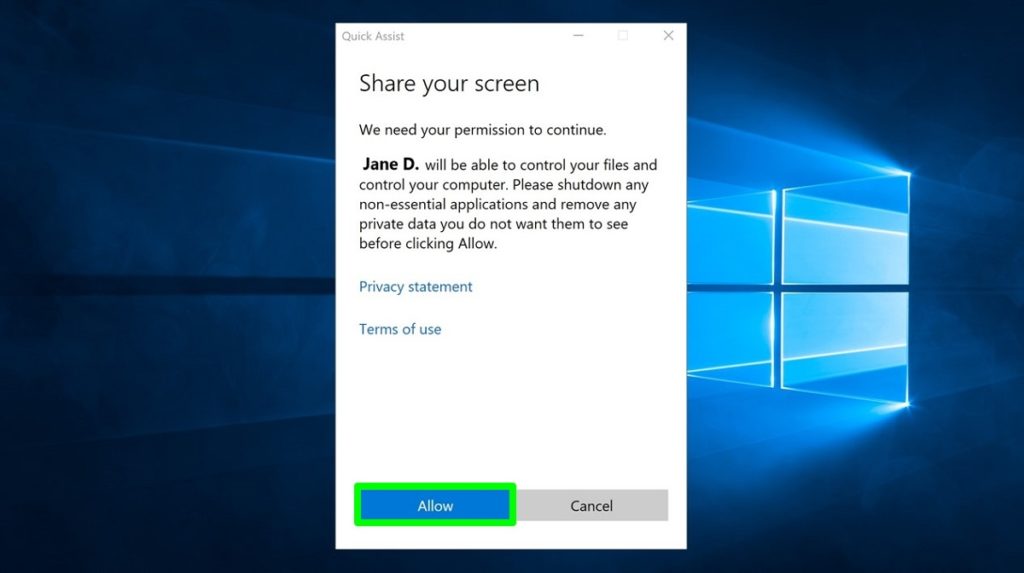
For inquiries with Windows 10 features, call us at 1-800-620-5285. Karls Technology is a nationwide computer service company with offices in many major cities. This blog post was brought to you from our staff at the Frisco Computer Repair Service, if you need computer repair in Frisco, TX please call or text the local office at (469) 299-9005.