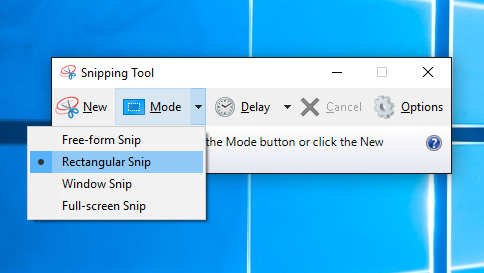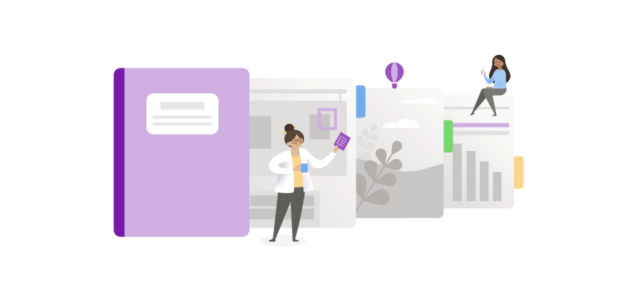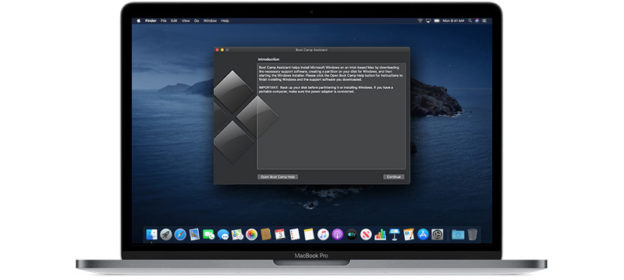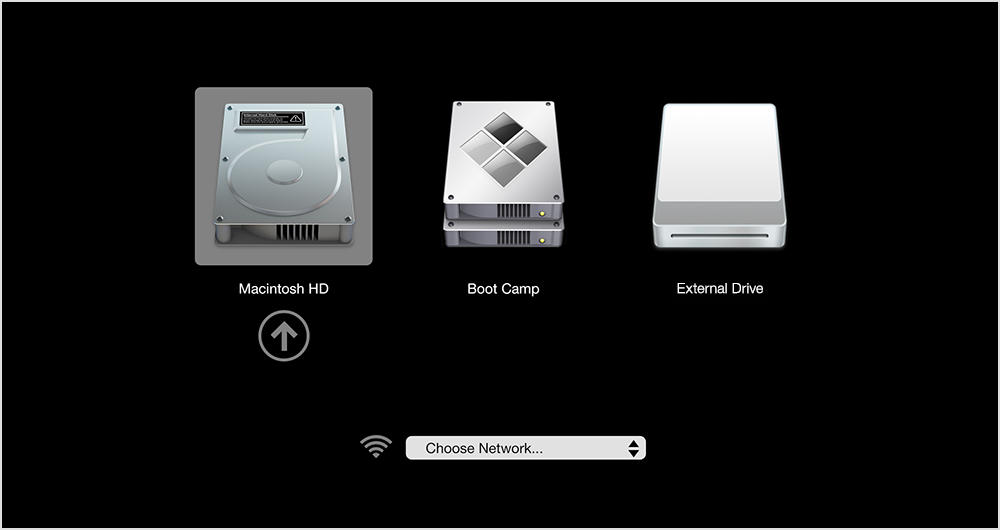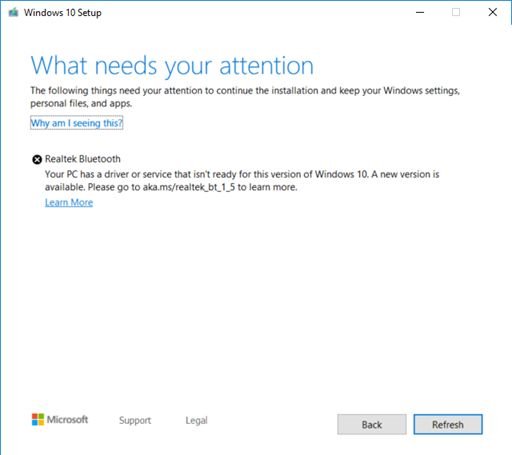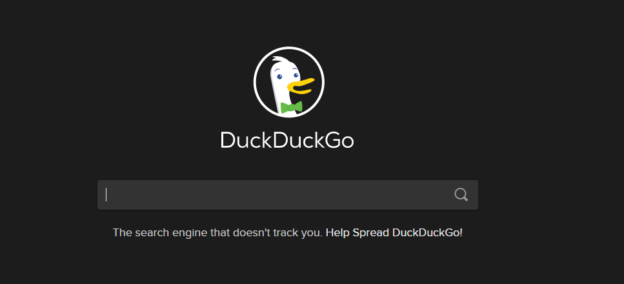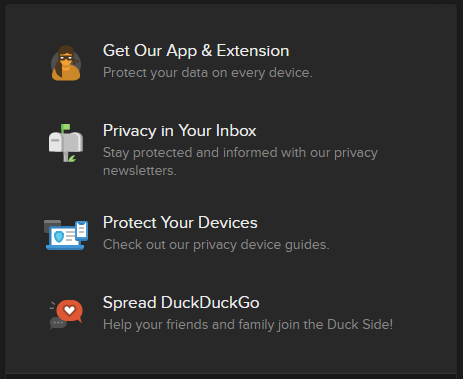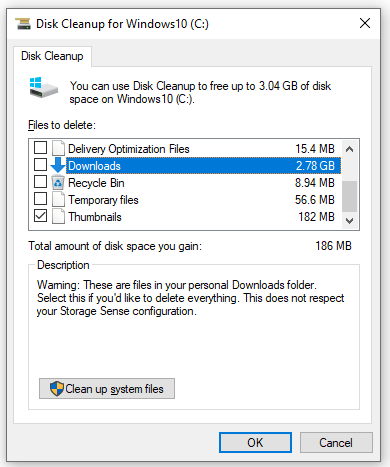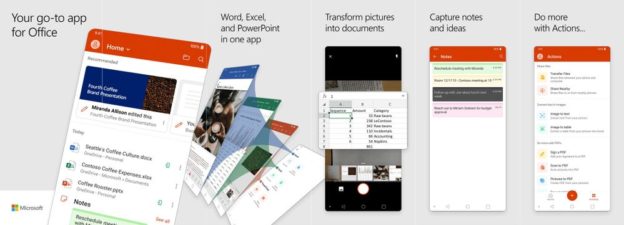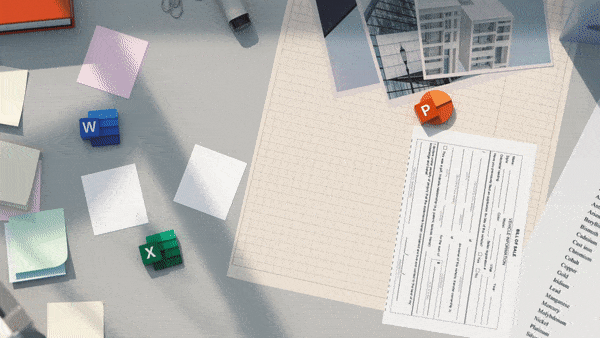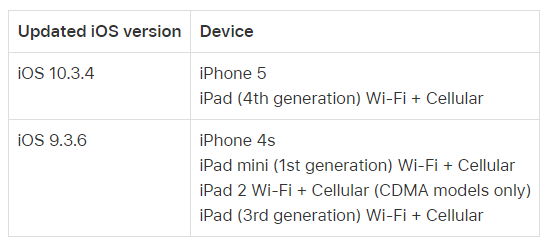While any and all Windows 10 updates include a variety of fixes, improvements and features, there also calls on a list of app removals. One of the reasons for the removals are the lack of usage from users.
A few of the features that Microsoft is no longer developing are ‘My People’, Windows To Go, and Hologram app (which they’ve replaced with Mixed Reality Viewer). Another major feature that is an important one is the Snipping Tool. However, Microsoft is giving it the boot.
The Snipping Tool app was used to screenshot any part of the screen and customize it to whatever you were needing. But why get rid of an app that is quite essential? Microsoft answers:
In Windows 10, version 1809, we’re introducing a new universal app, Snip & Sketch, that provides the same screen snipping abilities, as well as additional features. You can launch Snip & Sketch directly and start a snip from there, or just press WIN + Shift + S. Snip & Sketch can also be launched from the “Screen snip” button in the Action Center. We’re no longer developing the Snipping Tool as a separate app but are instead consolidating its functionality into Snip & Sketch.
Snipping Tool VS Snip & Sketch
So long story short, there’s no reason to have both the Snipping Tool AND the Snip & Sketch features. Combining both to have the ultimate screenshot app seems the better choice.

For help updating, restoring or dealing with any Windows 10 issues, call us at 1-800-620-5285. Karls Technology is a nationwide computer service company with offices in many major cities. This blog post was brought to you from our staff at the Denver Computer Repair Service, if you need computer repair in Denver, CO please call or text the local office at (720) 441-6460.