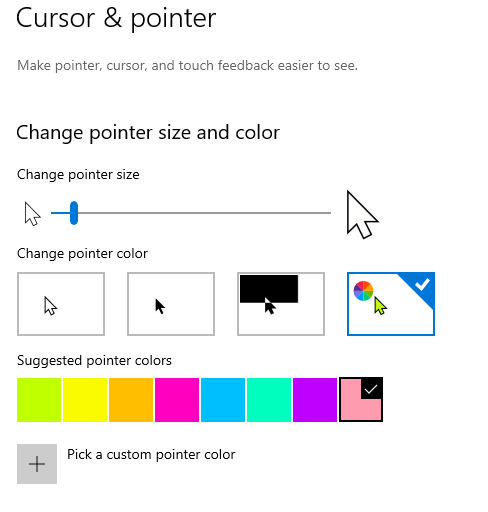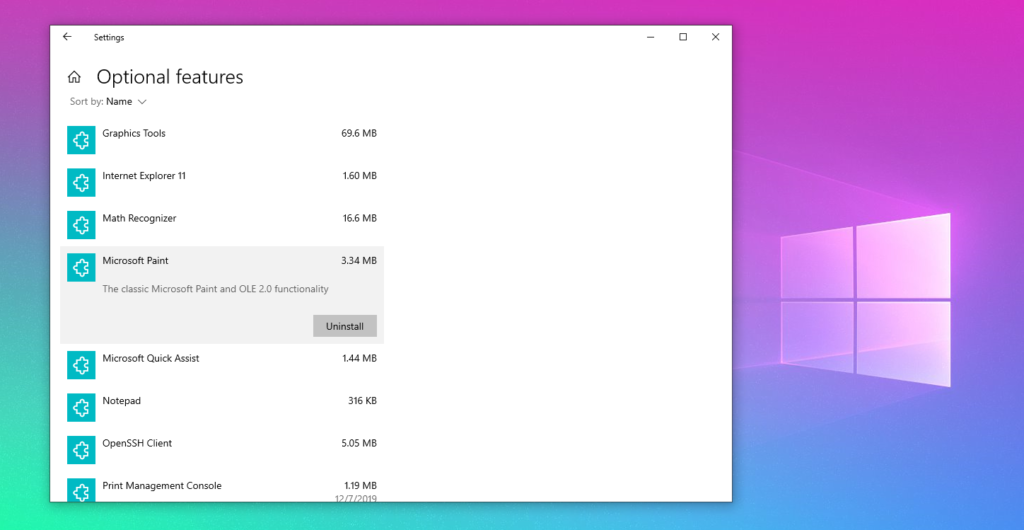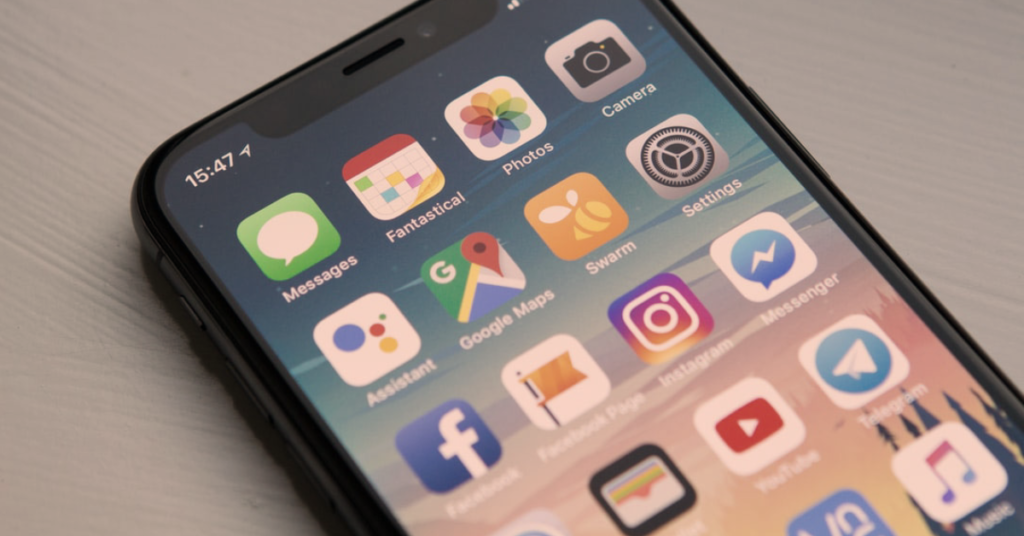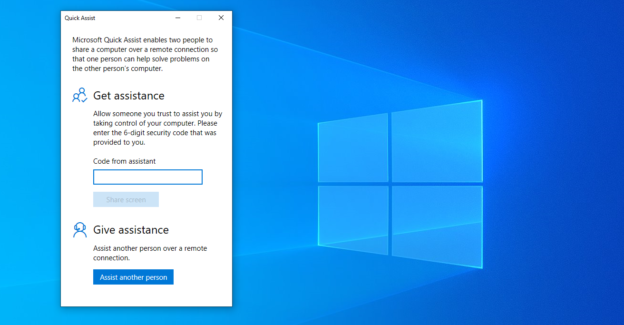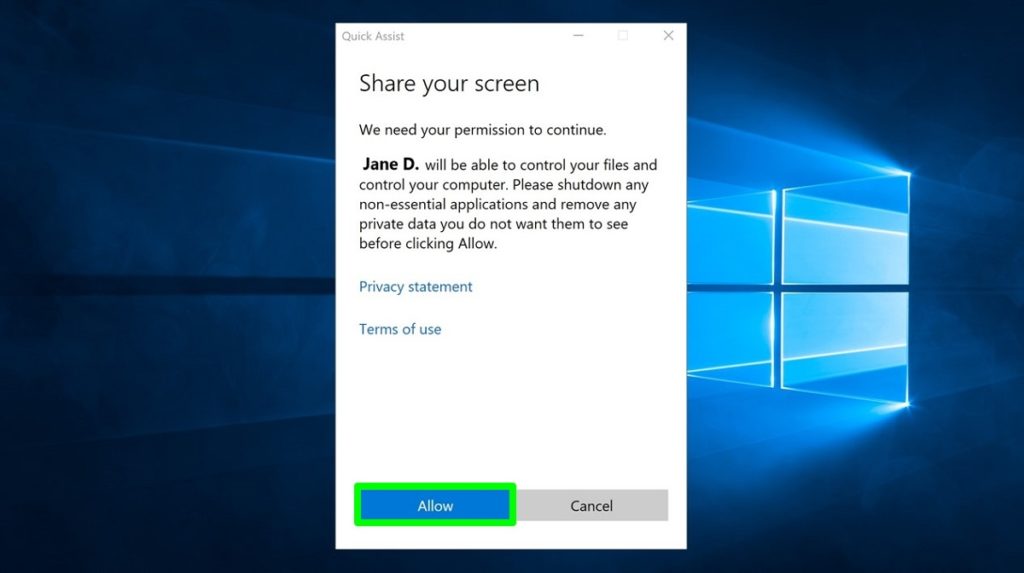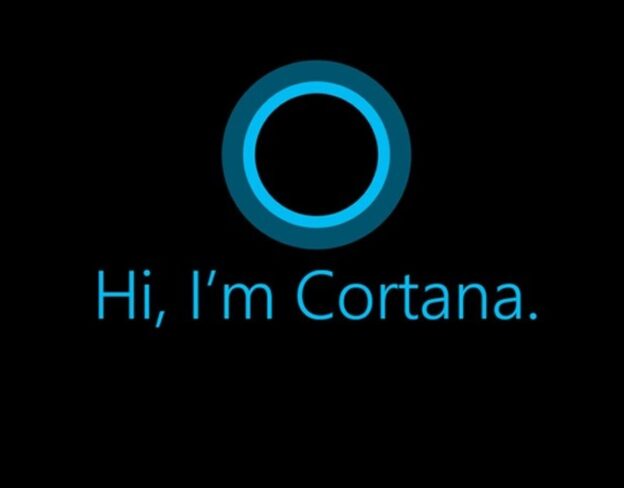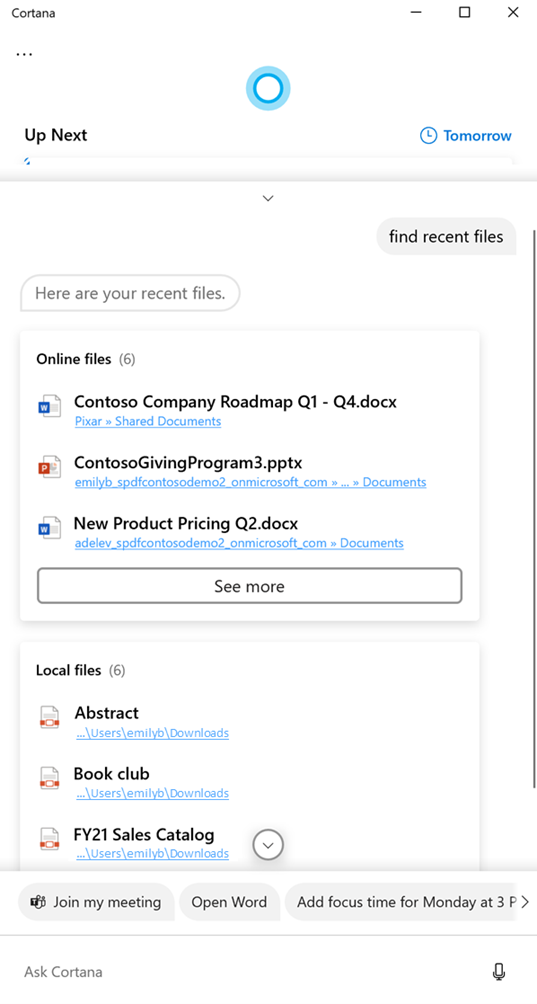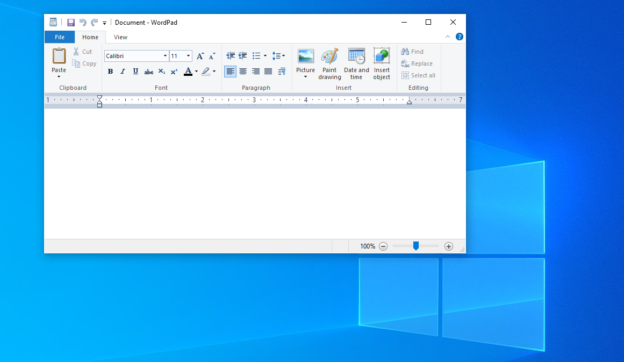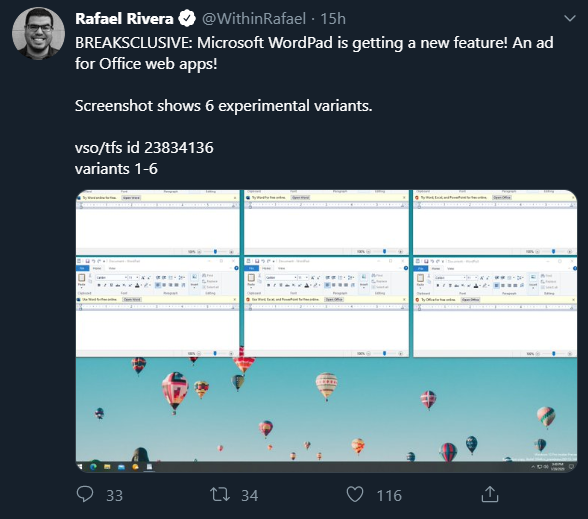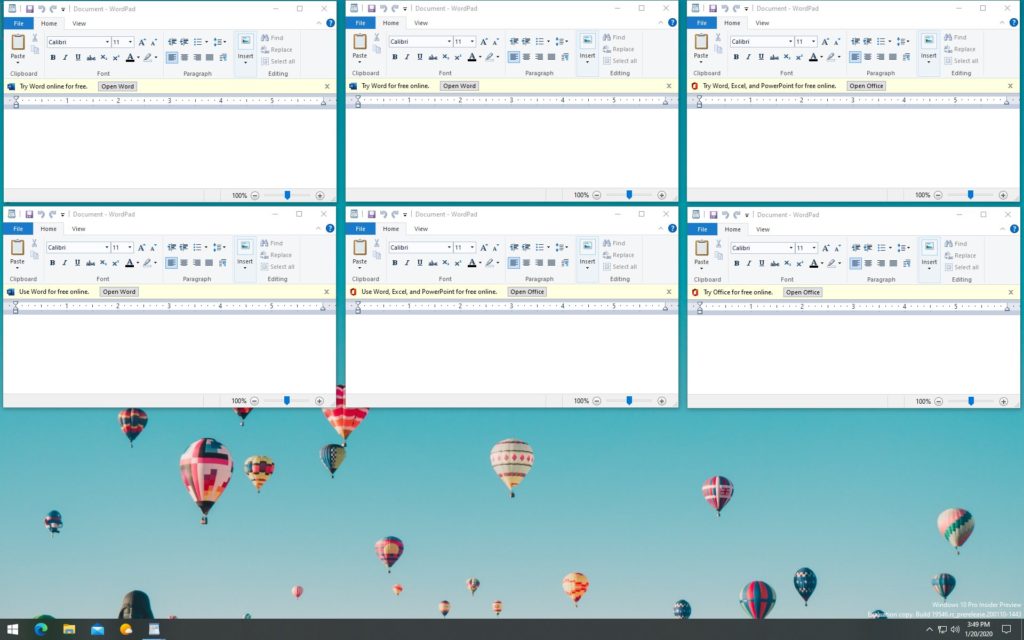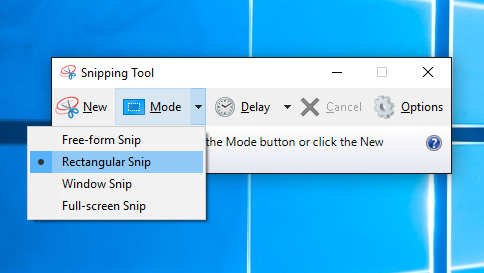Get somewhere fast and efficiently!
Back in the 90’s and 2000’s, the best way to find ways around cities and states were with physical, folded maps. Because of evolving technology, map apps, like Google Maps, have allowed users to acquire accurate directions to wherever they need to go. There are plenty of benefits, and are easy to utilize.
Saved Tab
Google has been working diligently on their maps app to give the best possible experience to users. One of the ways you can get the most out of it is to use their Saved tab. You can now save any destinations for easy access. This allows you to quickly go back and get an address you need.
On their blog, Google shares, “When you have a lot of saved places in your current area, it can be challenging to quickly figure out which is which and where to go. When location permission is enabled, you can see all your nearby saved places sorted by distance and arranged in a carousel for easy browsing to make your next decision a breeze.”
Map Accuracy
One of the great perks about Google maps is the accuracy and detail of the maps. Sujoy Banerjee, the Product Manager of Google Maps states, “Google Maps has high-definition satellite imagery for over 98 percent of the world’s population. With a new color-mapping algorithmic technique, we’re able to take this imagery and translate it into an even more comprehensive, vibrant map of an area at global scale.”
Their newest update includes a distinct view of the earth, with over 200 regions available. This adds color-coded visuals to determine what is grass, mountains, water, and other earthly landscapes.
Platforms
You can find Google Maps on Android and iOS. So no matter what kind of phone you have, this map will be able to help you where you need to go. You can even get ETA’s and accurate directions from you Apple Watch, which is a nice perk.
For inquiries, call us at 1-800-620-5285. Karls Technology is a nationwide computer service company with offices in many major cities. This blog post was brought to you by our staff at the Sandy Springs Computer Repair Service. If you need computer repair in Sandy Springs, GA please call or text the local office at(678) 695-8120.