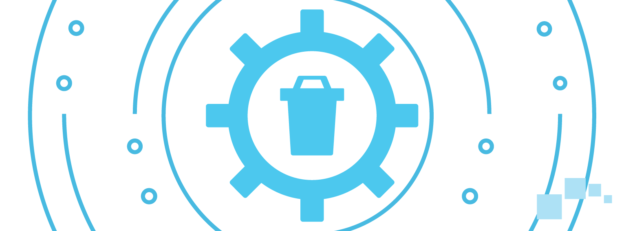Since the COVID-19 pandemic began, Microsoft has released a handful of troublesome updates to its users. The most recent one, Windows 10 KB4556799, has issued a plethora of problems – including the Blue Screen of Death and reverting back to default settings. There’s no telling how many users are being affected by this issue. However, if you are one of them, the best thing to do is to uninstall the update.
Uninstalling problematic updates is pretty simple and will help get your computer back up to working order.
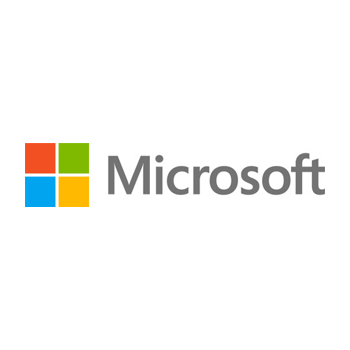
Here’s how to uninstall updates:
- Go to Start Menu
- Settings
- Update & Security
- Under Check for updates, click on View update history
- Click on Uninstall updates
This will open up a window showing all of the updates, with the most recent on top. From there, click on the update needing to be uninstalled, right click it, and choose uninstall. If there are certain KB (Knowledge Base) number updates that are needing to be uninstalled, using the Search Installed Updates box in the top right corner of the control panel window is a convenient and quick way of finding it.
It is encouraged that you write down any KB numbers, as they may be needed later on.
If you are needing assistance with any Microsoft issues, please give us a call at 1-800-620-5285. Karls Technology is a nationwide computer service company with offices in many major cities. This blog post is brought to you from our staff at the Arlington Computer Repair Service, if you need computer repair in Arlington, TX please call the local office at (817) 756-6008.