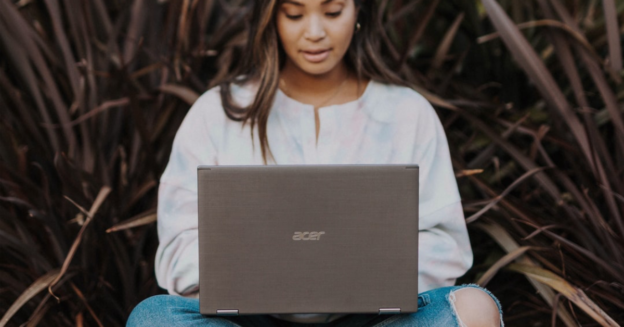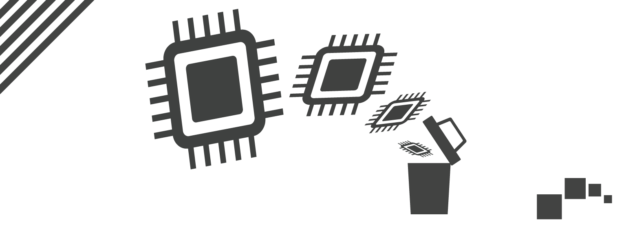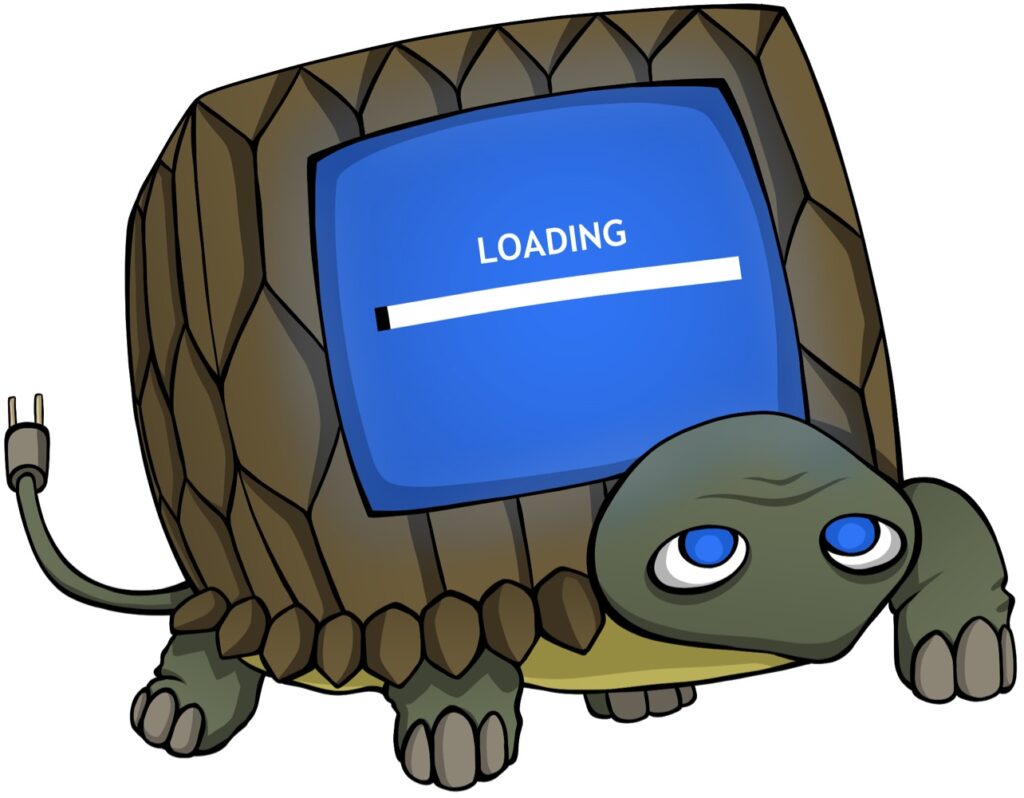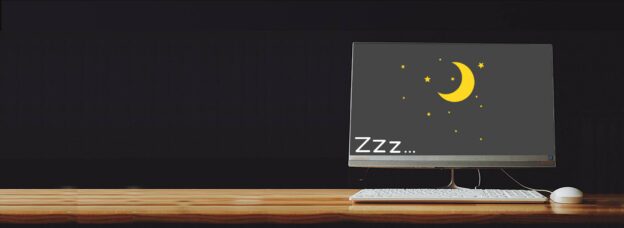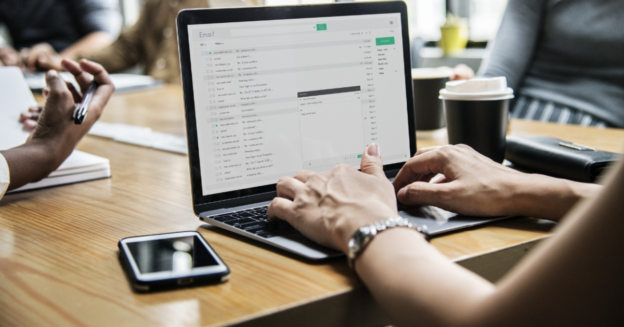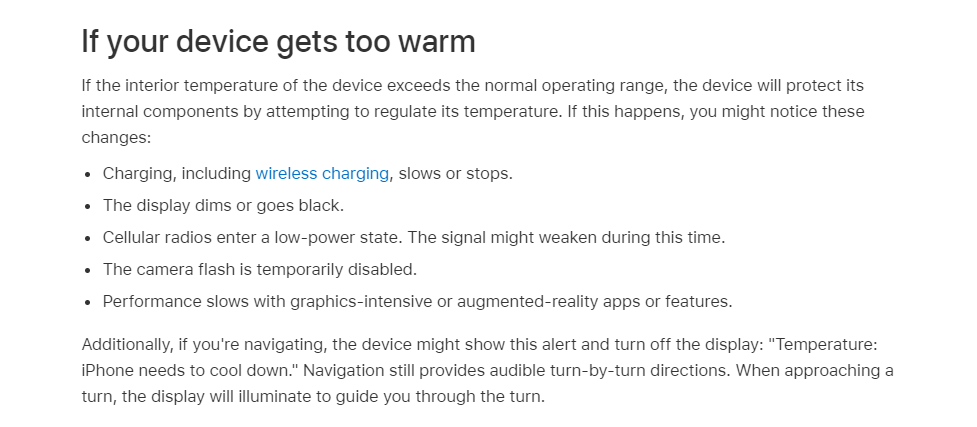Microsoft will install the PC Health Check software on Windows 10 PCs. Many people sought to delete Health Check since their computer could not meet the criteria for running Windows 11.
So what’s it all about?
PC Health Check was originally designed to provide a rating for your PC, indicating whether or not it was upgradeable to Windows 11. However, Microsoft appears to have permitted many unsupported PCs to install the latest operating system.
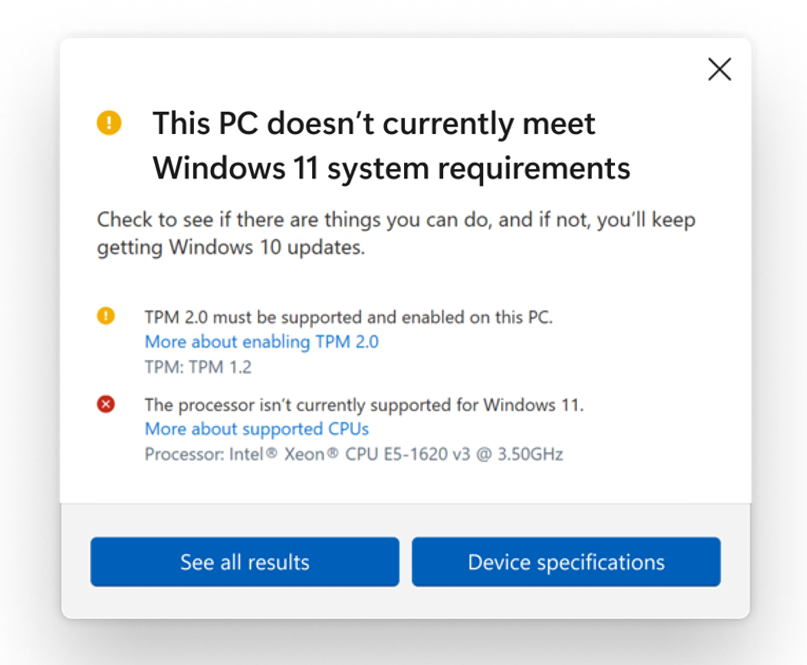
“Microsoft then went back and forth on its hardware requirements for Windows 11, eventually landing on a compromise that PCs without the “supported” hardware required by PC Health Check would be able to upgrade to Windows 11, but without updates. Well, some updates—anecdotal reports say some unsupported PCs are receiving Windows 11 updates, but they’re not guaranteed.”
Source: PCWorld
Here’s how to uninstall PC Health Check app:
- Click Start
- Open Settings
- Go to Apps > Apps & Features
- Find “Windows PC Health Check”
- Click on the 3-dot icon
- Click Uninstall.
For help troubleshooting PC issues, call us at 1-800-620-5285. Karls Technology is a nationwide computer service company with offices in many major cities. This blog post was brought to you by our staff at the Aurora Computer Repair Service. If you need computer repair in Aurora, CO, please call the local office at (720) 441-6460.