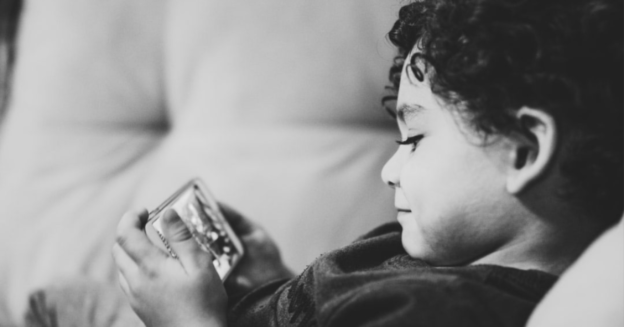With the recent global pandemic, more and more people are relying on the internet for work and other resources. Kids are also dependent on computers to help with schooling. And with all the amount of resources available to them, parents can easily become concerned. Restrictions need to be in place.
Windows OS allows you to add child accounts with parental controls set in place to block unwanted websites.
First, to create a child account, follow the steps below:
- Go to Settings
- Accounts
- Family & other users
- Click the Add a family member, under Your Family
- Click Add a child, enter their e-mail address (if applicable), and click Next
- Click Confirm
An e-mail will be sent to the address provided, requesting them to join to complete the addition process.
Second, to block websites, follow the steps below:
- Go to Settings
- Accounts
- Family and other users
- Click Manage family settings online, located under Add a family member
- Click on More options
- On the drop-down menu, click on Content restrictions
- Click on Block inappropriate websites to turn it on
Turning on the Block inappropriate websites will block all adult websites. This will turn your SafeSearch on, which is quite the handy feature on Windows 10. You can also add websites that you want to allow, and add websites that you want to block. This is optional, however.
When kids attempt to access any websites that are on the blocked list, an Ask for permission box will pop up. This will state that they will need to request permission from an adult family member to access the website. This gives parents complete control on whether or not they want to approve it.
If you ever have an issue with any Windows 10 features, give us a call at 1-800-620-5285. Karls Technology is a nationwide computer service company with offices in many major cities. This blog post was brought to you from our staff at the Garland Computer Repair Service, if you need computer repair in Garland, TX please call or text the local office at (469) 299-9005.