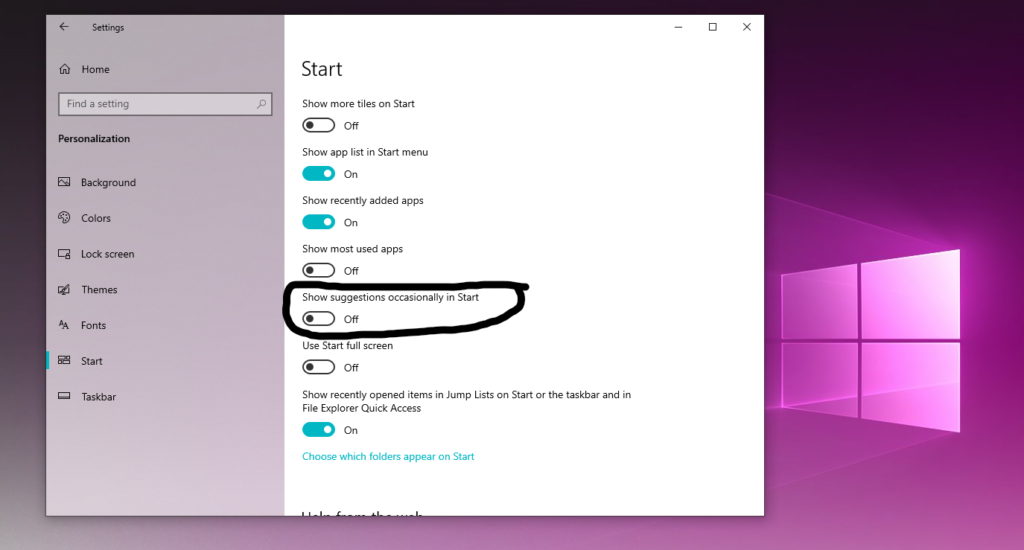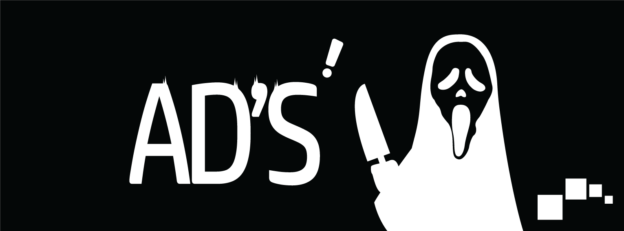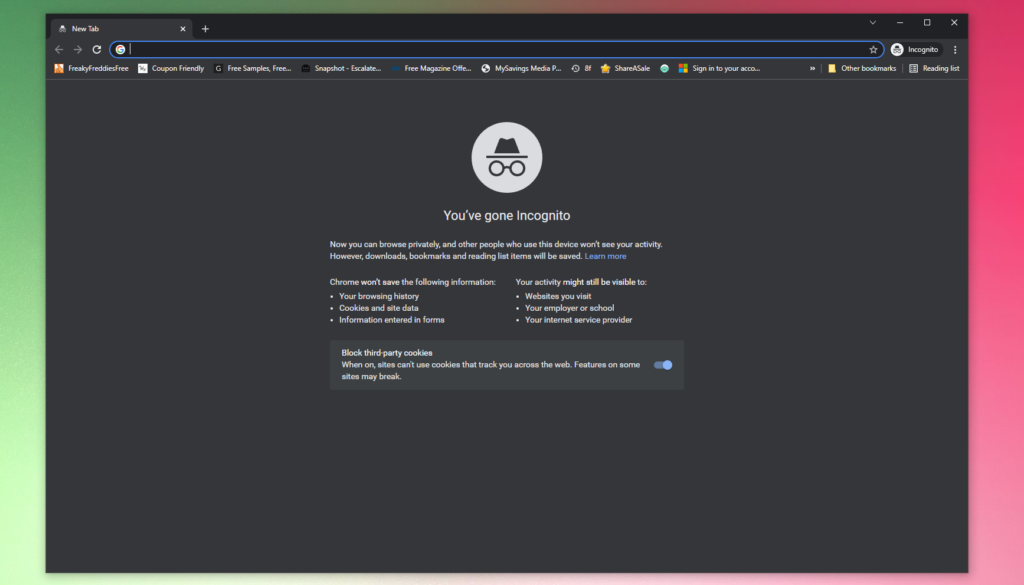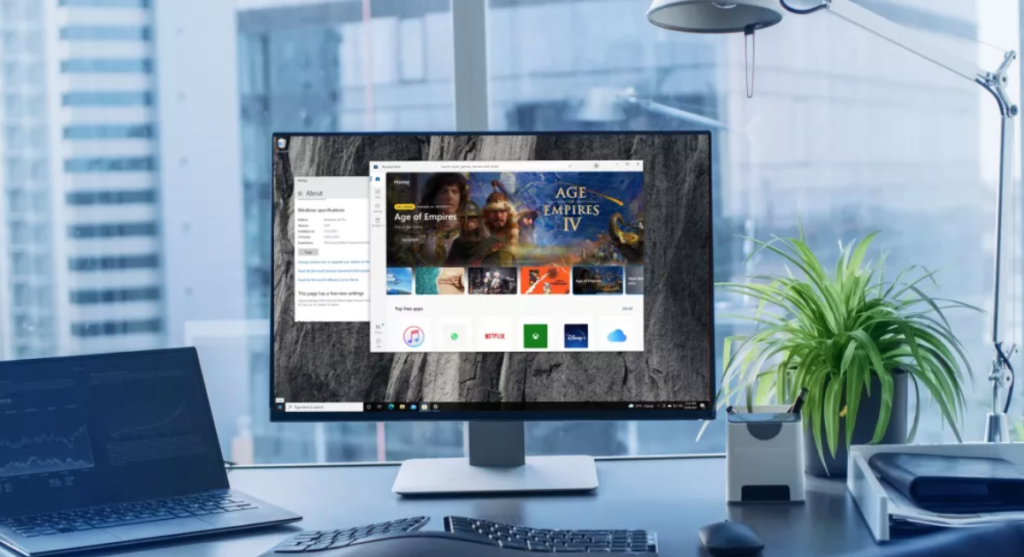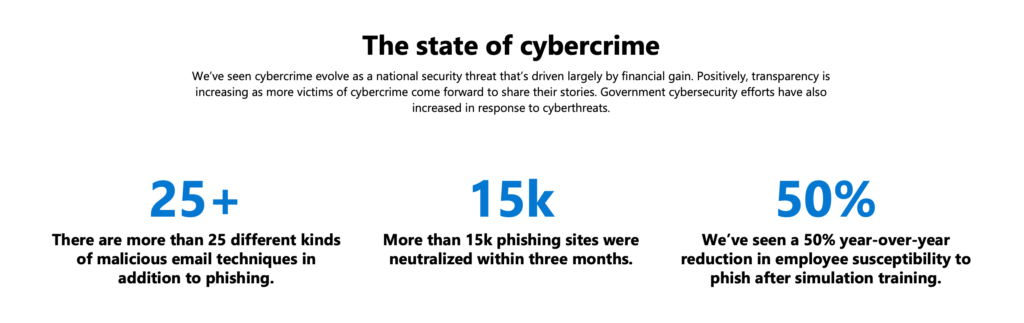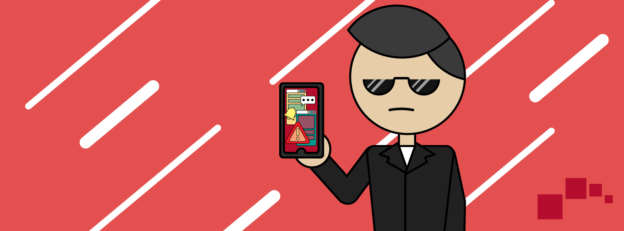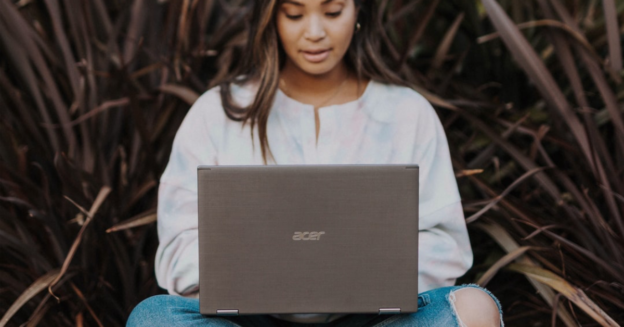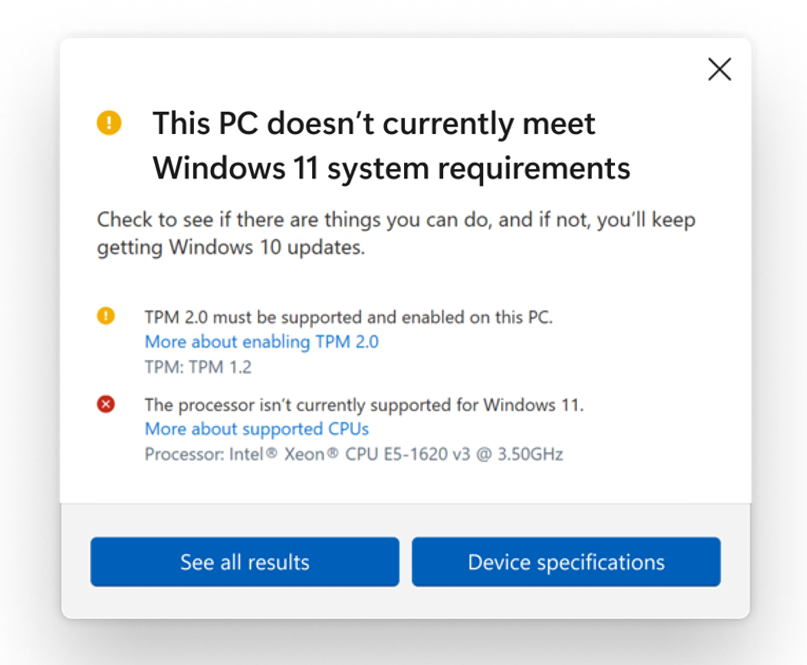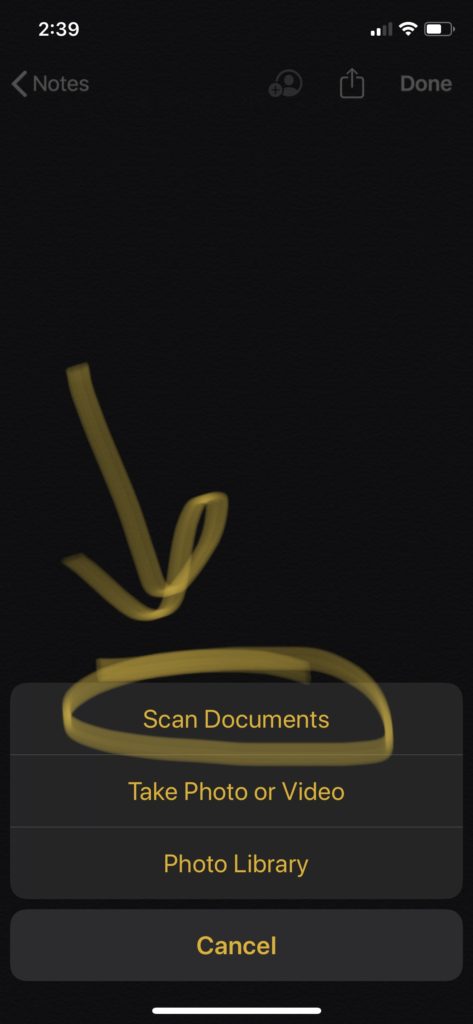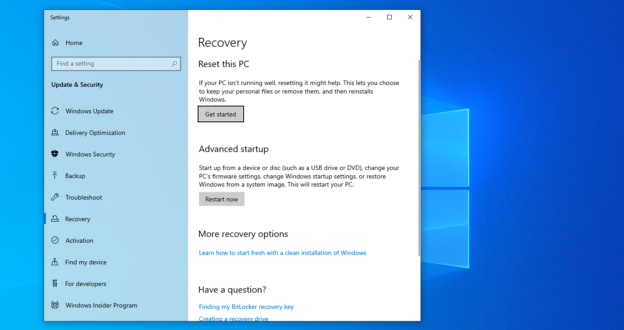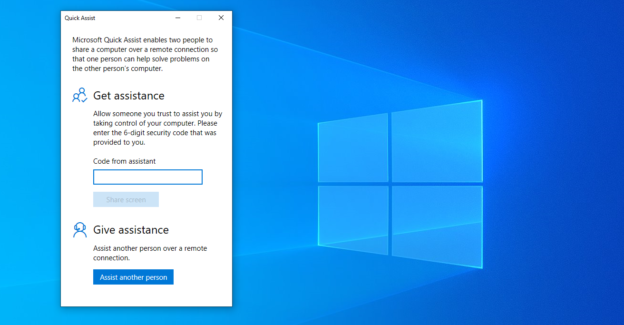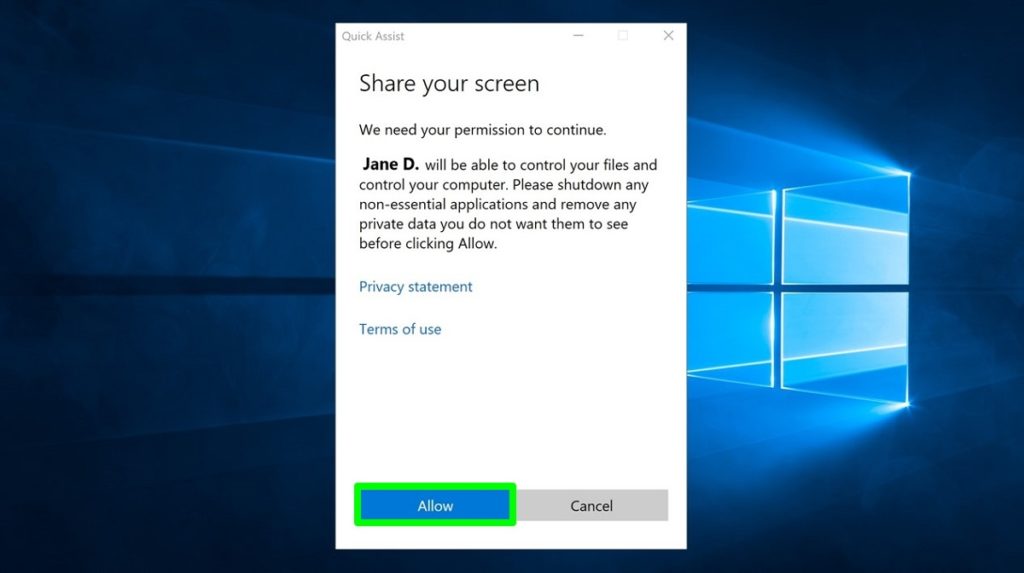Throughout the world of technology, many different types of software flourish. Some are safe and secure, while others tend to cause a ruckus to your PC. No one wants that. Unfortunately, cyber hacking is very much apparent in software and has the ability to be quite secretive. Two kinds of these kinds of software are Adware and Spyware.
What is Adware?
Adware, simply put, is advertising-supported software. Malwarebytes says, “Some security professionals view it as the forerunner of the modern-day PUP (potentially unwanted program).”
It is generally a tricky method of claiming its legitimacy so you will download its content. And when you do, unwanted pop-up advertisements will occur while you’re on the internet. It’s aggravating and annoying, to say the least. However, they’re less malicious than the Spyware. Adware can exist on both PC and mobile.
What is Spyware?
Spyware is mostly described as a malicious kind of software that is intended to find personal information. And it doesn’t stop there. This also allows the hacker to track browsing and reveal any kind of login credentials. Sometimes, they’re able to review in the information and report it back to their own software, or a third-party, without the user’s knowledge or consent.
What do I do if my computer is infected?
It’s very important for your computer to have the latest update to ensure the best security and safety. The operating systems include enhanced anti-virus software, which can be ran through your Security Settings.
Windows 10, for example, involves a Virus & threat protection that automatically does a quick scan throughout the day, every day. You can also opt-in for a Full scan, a Custom scan, or a Microsoft Defender Offline scan.
Many anti-virus software options are free. Researching can help you find the best one suited for your PC.
For help updating, restoring or dealing with any Windows 10 issues, call us at 1-800-620-5285. Karls Technology is a nationwide computer service company with offices in many major cities. This blog post was brought to you from our staff at the Denver Computer Repair Service. If you need computer repair in Denver, CO please call or text the local office at (720) 441-6460.