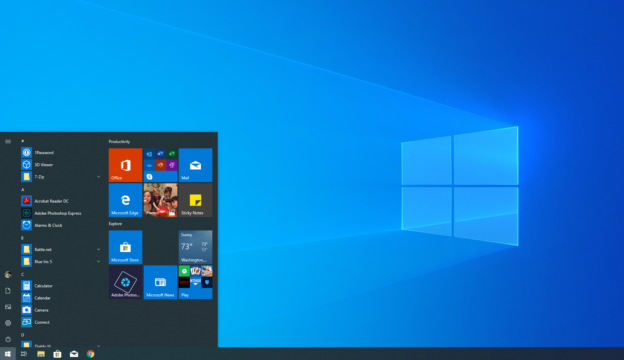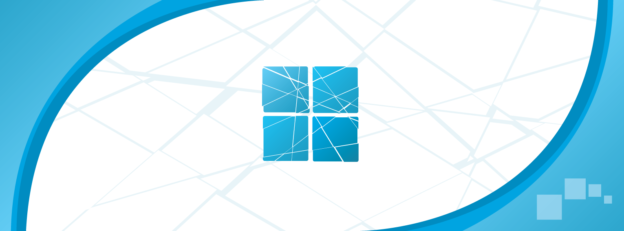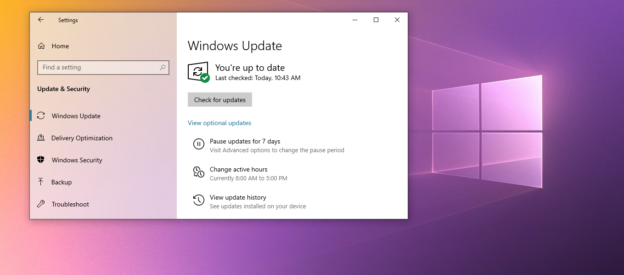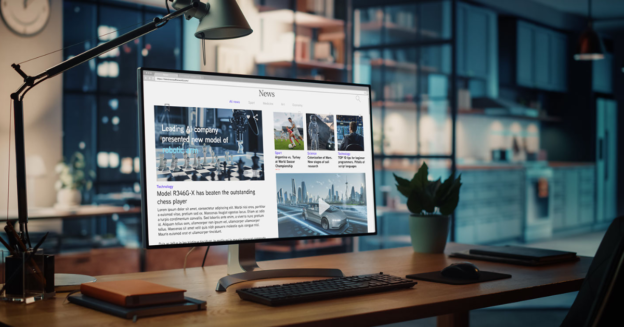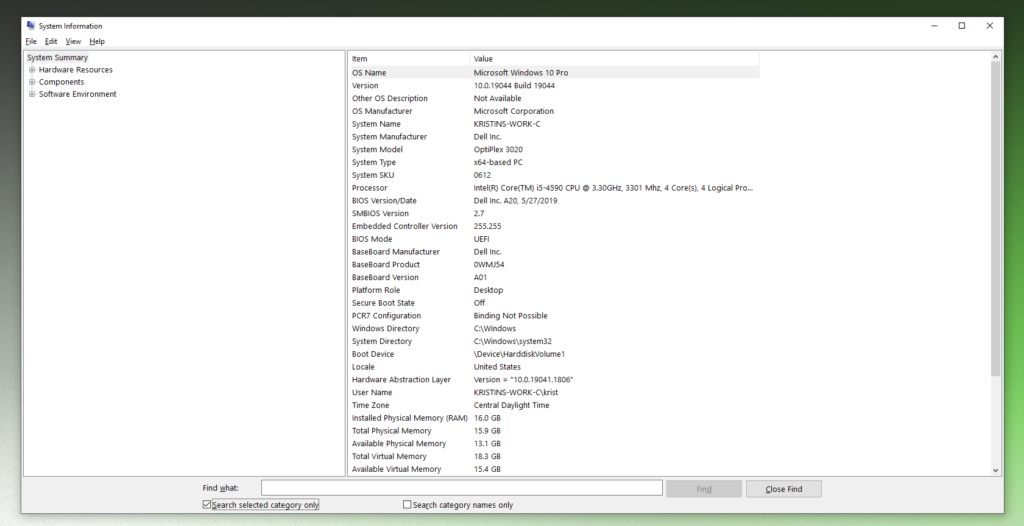On November 30, 2022, Microsoft released an out-of-band update for Windows 10 with the intention of improving the experience of performing a fresh installation of versions 2004, 21H2, 21H1, and 22H2.
It enables Windows 11 to run on devices that are suitable and is known as an out of the box experience. This one can be accessible again after an OOBE update has been installed, but only then.
Following the installation of the KB5020683 update, the OOBE displays will become available.
If you’re needing help with updating issues, call us at 1-800-620-5285. Karls Technology is a nationwide computer service company with offices in many major cities. This blog post was brought to you by our staff at the Boulder Computer Repair Service. If you need computer repair in Boulder, CO please call or text the local office at (720) 441-6460.