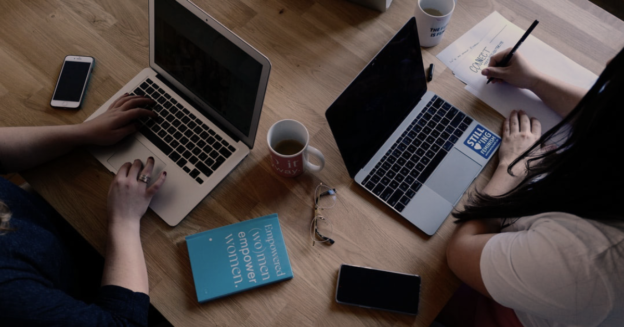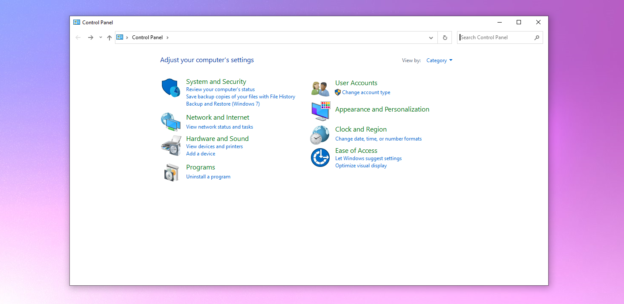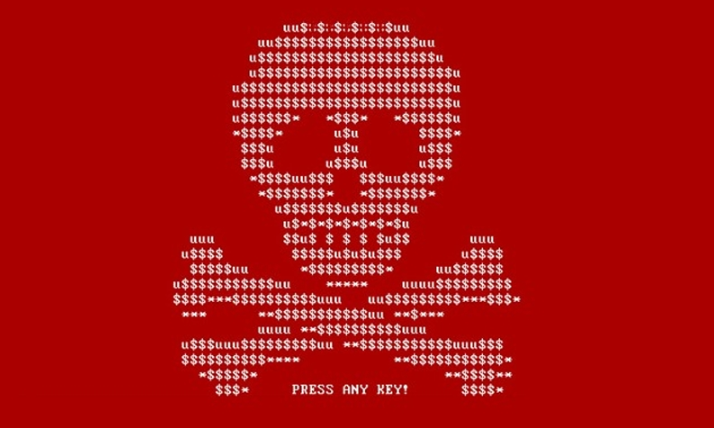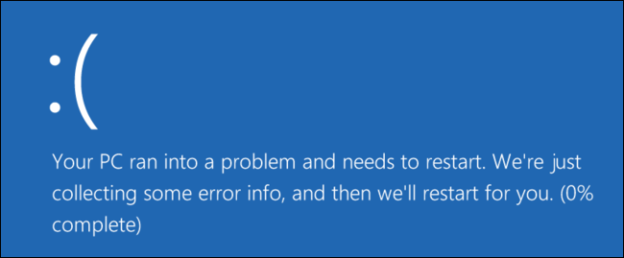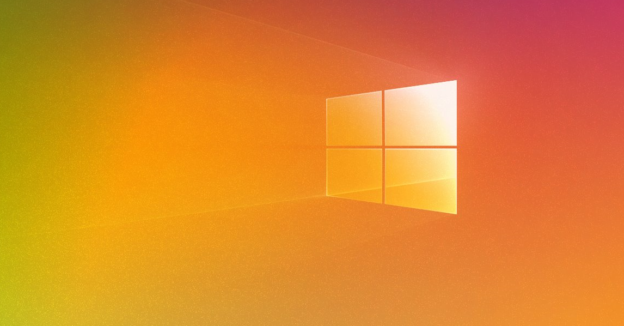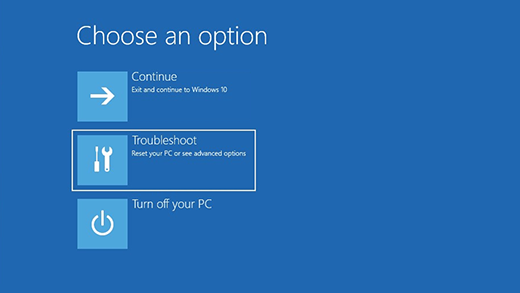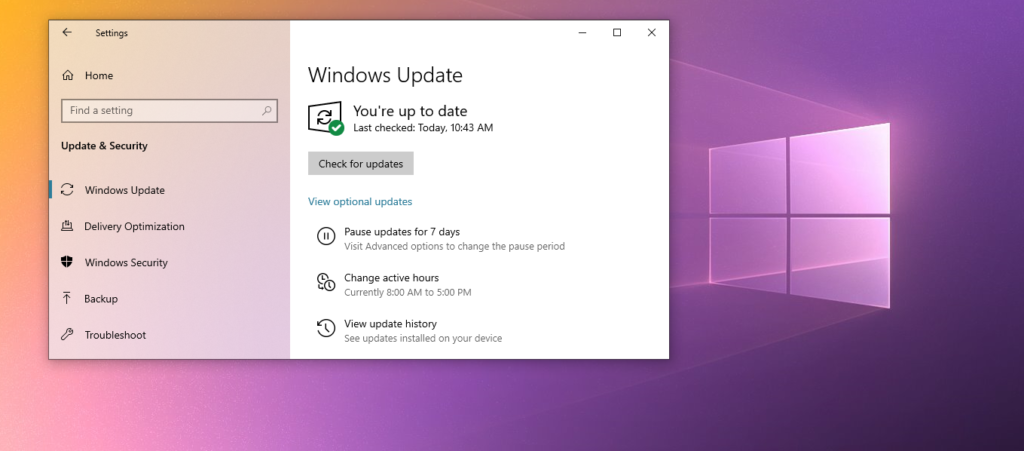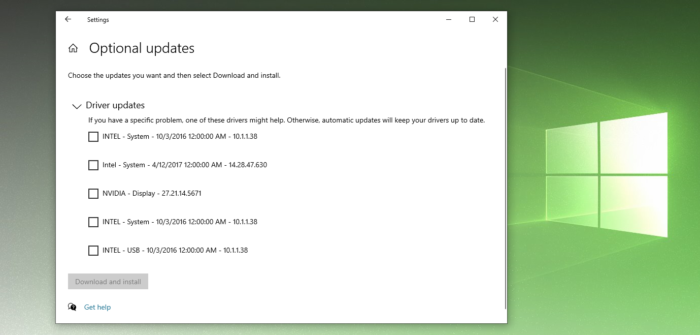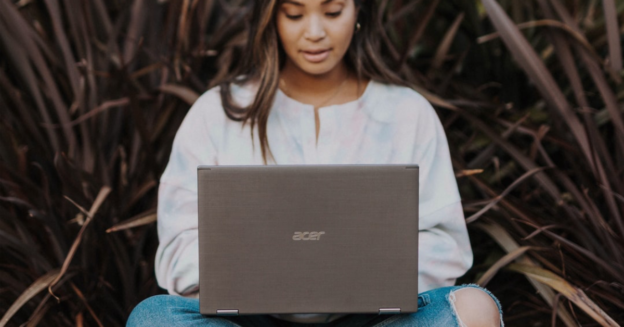This handy feature is called Aero Shake.
If your display is cluttered with windows, remove the clutter by grasping the top of the window you want and “shaking” it on the screen to collapse all the others. You may use Aero Shake to reduce other windows on your PC by shaking the one you want to fixate on. Here’s how to turn it on, since by default, Aero Shake is turned off:
- Open Settings, and click on System.
- Click on Multitasking on the left.
- Turn On or Off Title bar window shake for what you want.
Just FYI: When you use Aero Shake to reduce all unnecessary windows, you lose access to the other windows. They will reappear on your screen after you utilize Aero Shake to bring them back into view. Want to bring them back? Shake it again, and the windows will return.
For inquiries with Windows OS features, call us at 1-800-620-5285. Karls Technology is a nationwide computer service company with offices in many major cities. This blog post was brought to you from our staff at the Frisco Computer Repair Service. If you need computer repair in Frisco, TX please call or text the local office at (469) 299-9005.