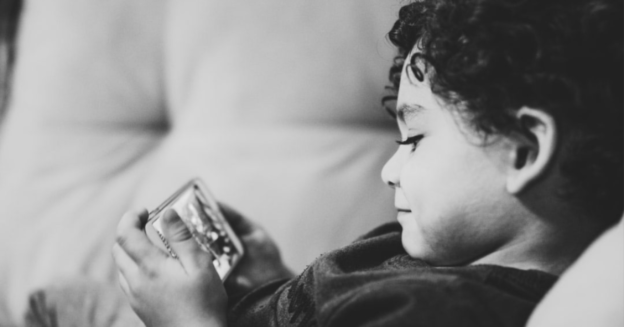We save so many documents and files on our PC due to school, work, or even personal time. The fact that we frequently fail to recall the location of a specific file is one of the most widespread problems when using Windows OS.
It’s possible that this will be a huge pain in the neck. As a consequence of this, we have some straightforward recommendations for you regarding this issue.
It is not necessary to search through the entirety of the computer and all of its files in order to locate a certain file. After confirming that you can still recall the name of this file, proceed to input it into the search box located in the bottom-left corner of the screen. You can click on the Start Menu, or click the Windows logo to get started.
The system will show the files with names that are similar to the one you wish to work with, and you will have the option to pick and open the file that you want to use.
If you need assistance with any PC issues, please give us a call at 1-800-620-5285. Karls Technology is a nationwide computer service company with offices in many major cities. This blog post is brought to you by our staff at the Summerlin Computer Repair Service. If you need computer repair in Summerlin, NV please call the local office at (702) 800-7850.