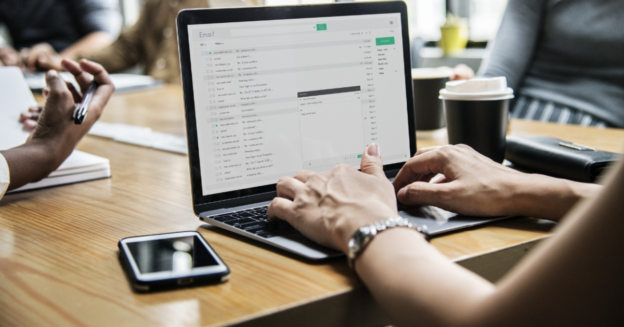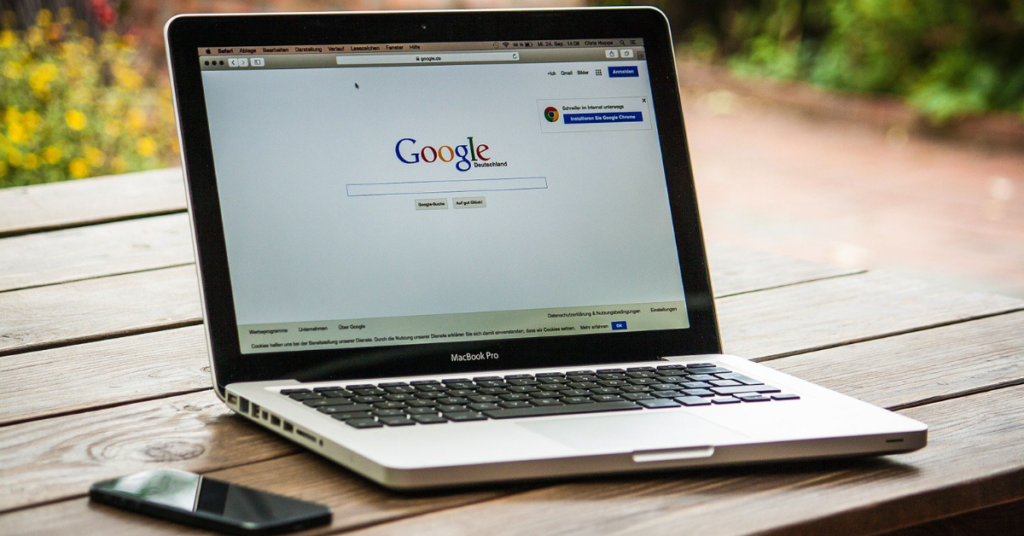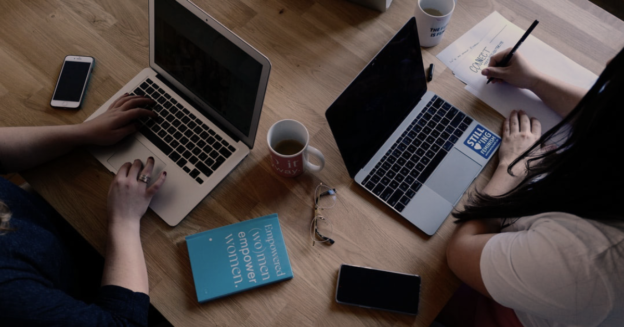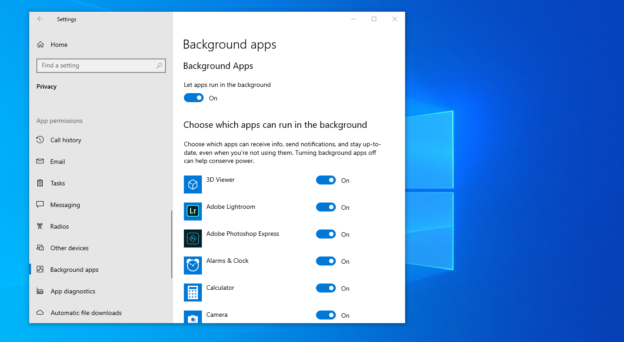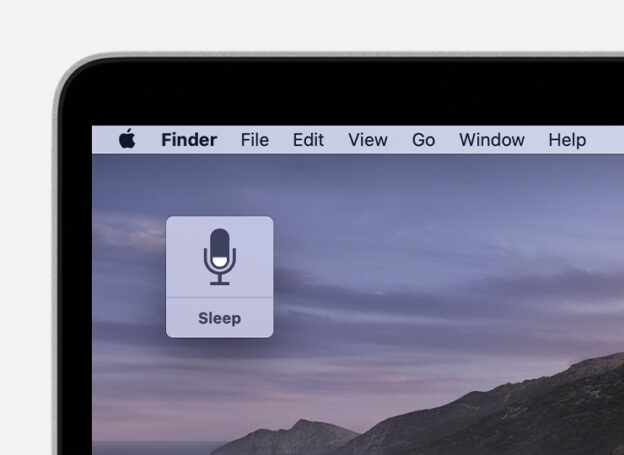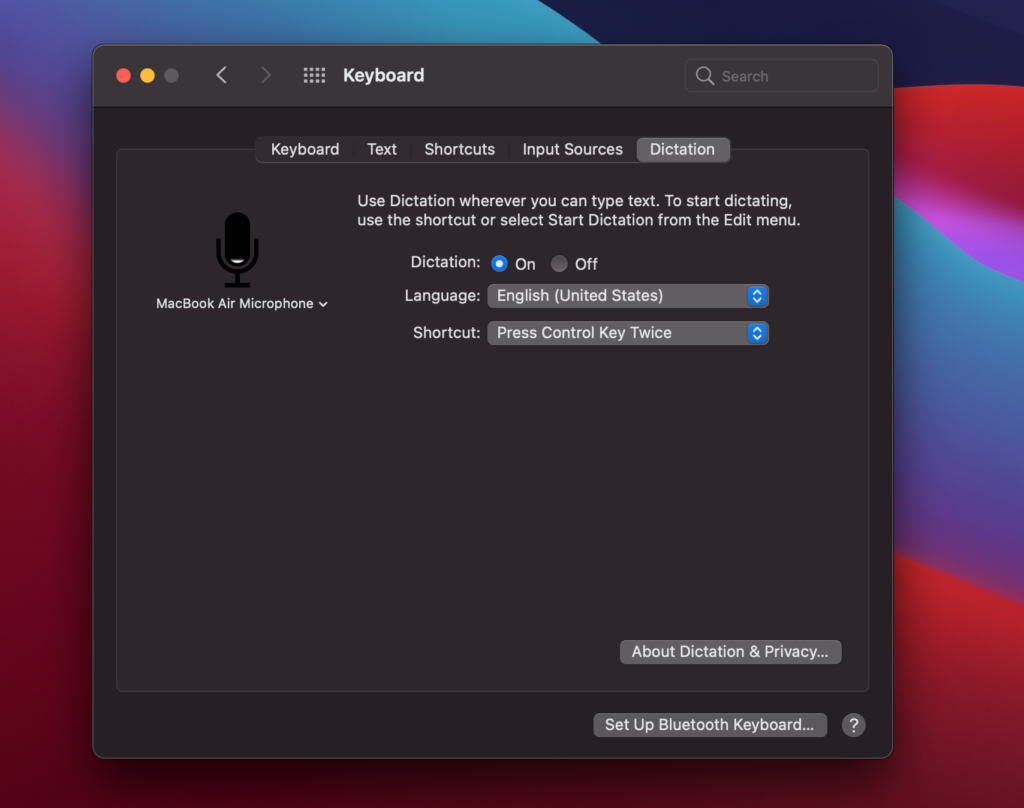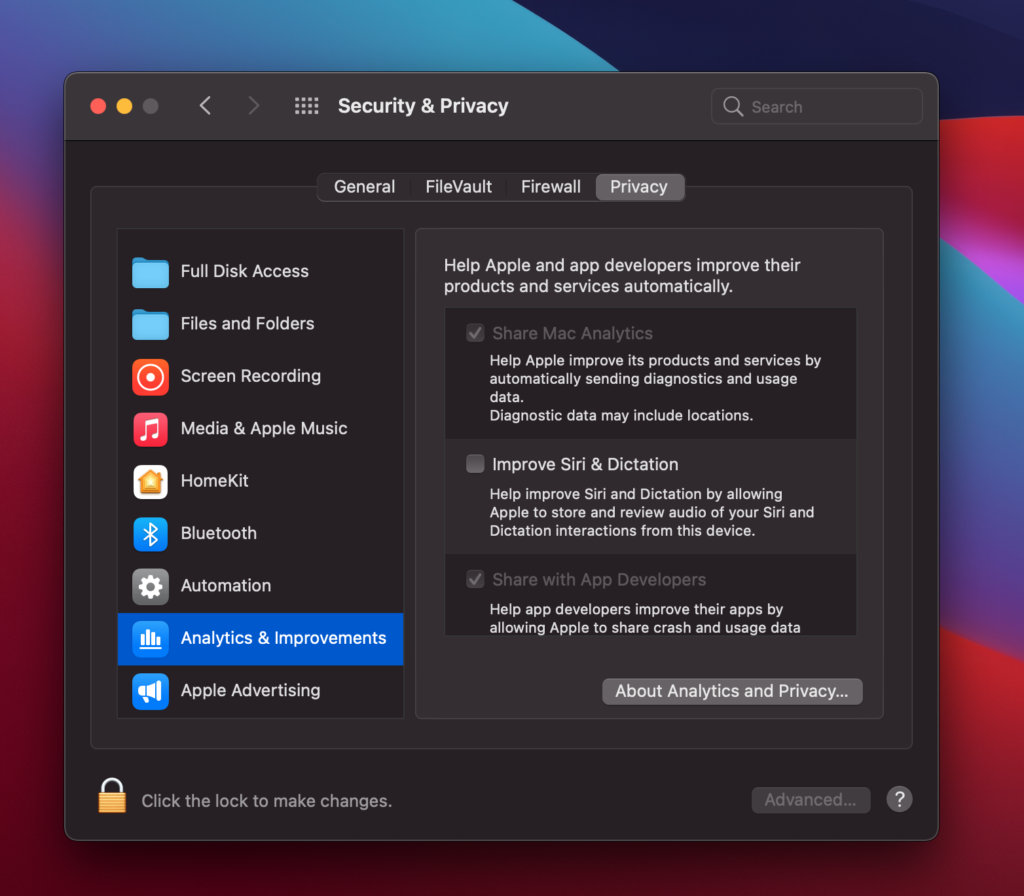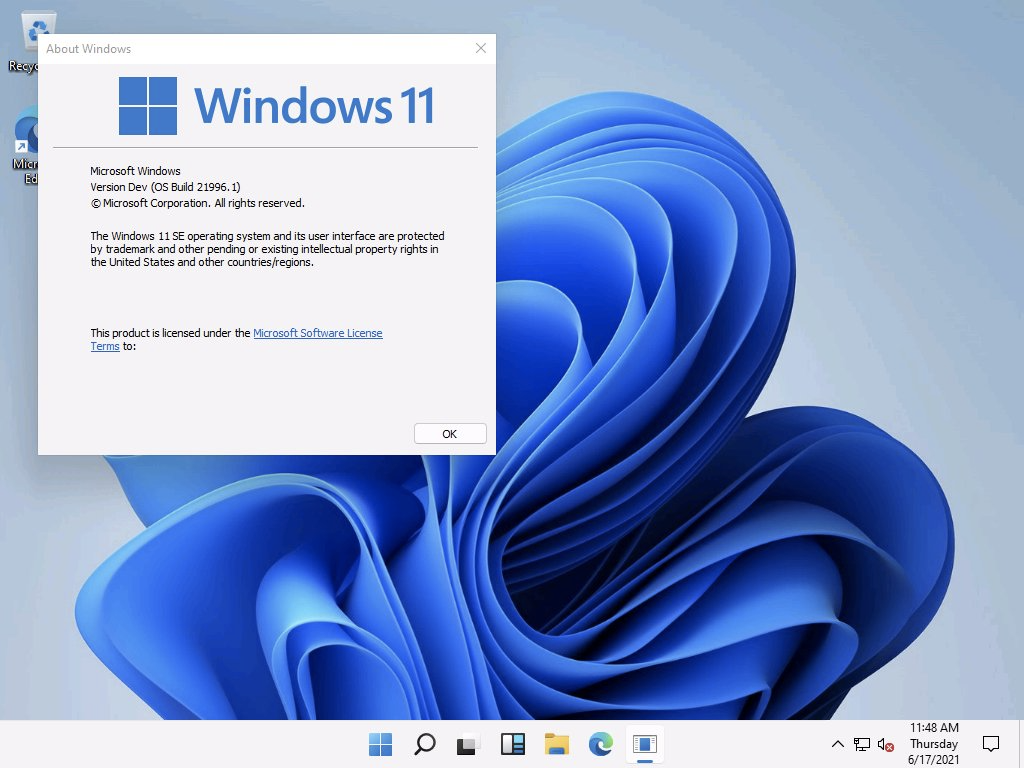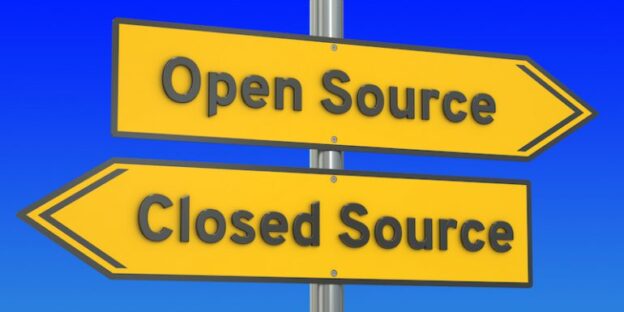A computer shutting down or restarting can be caused by a variety of factors. The three most common are a faulty power supply, a bad motherboard, or a laptop that overheats.
Remember, If it’s merely shutting off, it’s most likely due to overheating.
Your power supply may run out at any time. All of your hardware components are powered by the electrical supply. It can simply switch off if things aren’t going smoothly. Replacing them is quite cheap.
The worst-case scenario, which is sadly the most prevalent, is motherboard failure. Random shutdowns, restarts, and Windows problems may result as a result of this. At home, there is no practical method to inspect the motherboard. It is the most difficult element to repair when it breaks. Unfortunately, everything else is tied to it.
Incompatible or outdated drivers might sometimes be the source of the problem. This is especially if it began after a recent update or upgrade. The most common reason of unexpected restarts is your graphics card driver. As a result, remove the graphics card driver and allow Windows to obtain the most compatible drivers.
For inquiries with computer issues, call us at 1-800-620-5285. We would be happy to help. Karls Technology is a nationwide computer service company with offices in many major cities. This blog post was brought to you from our staff at the Frisco Computer Repair Service, if you need computer repair in Frisco, TX please call or text the local office at (469) 299-9005.