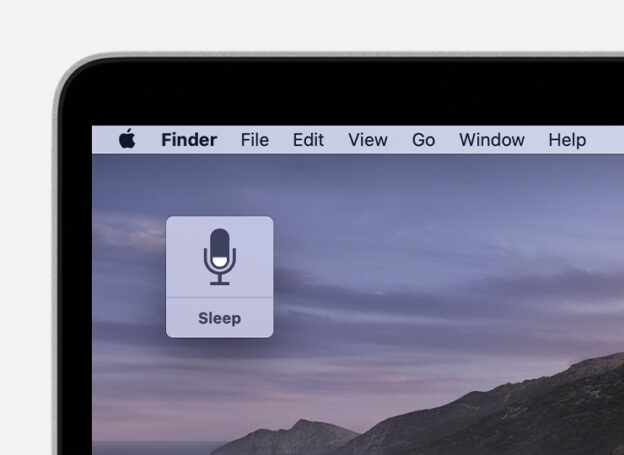Dictation, Apple’s fully featured accessibility tool, is simple to use. It also does a good job of interpreting your voice. And not everyone enjoys typing. Fortunately, Apple’s software allows you to say what you want to type instead of typing it.
“Do you want to enable dictation?”
To quickly enable Dictation on your Mac, head over to your System Preferences. Next, click Keyboard. Once there, click on the Dictation tab. You will be able to turn it on and select your language and a shortcut.
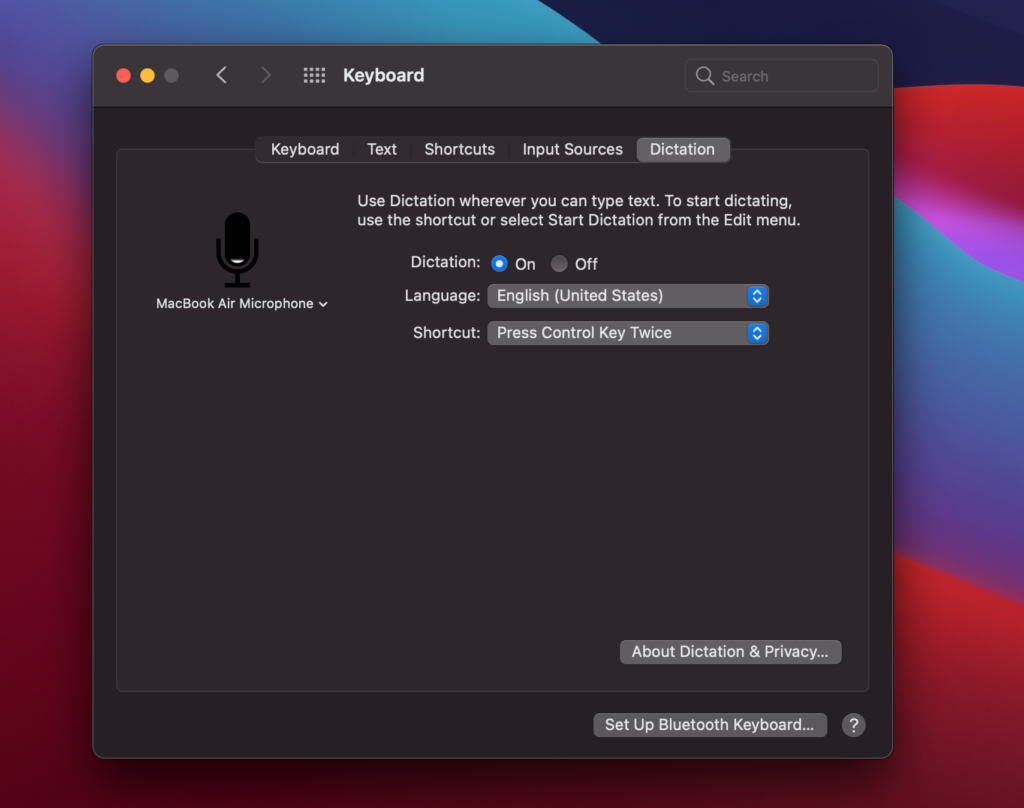
After you’ve enabled Dictation, begin speaking what you want to put in to see it appear on your screen. This also implies that you must dictate punctuation. Apple recommends dictating in small intervals of 40 seconds or less. You can talk far more quickly than your Mac can receive.
To stop dictating you can either click your shortcut button, click done under the microphone, or simply click return.
While your Mac is analyzing your dictated words, they show underlined. After you have finished dictating, the reformat themselves, as well as any words that your Mac has queried.
Things you need to know about Dictation
Dictation connects with Apple servers in order to transform your speech to text. As a result, it is never totally private. Dictation files can be saved and reviewed by Apple. They do this to enhance dictation, but you can turn it off in Security & Privacy of System Settings.
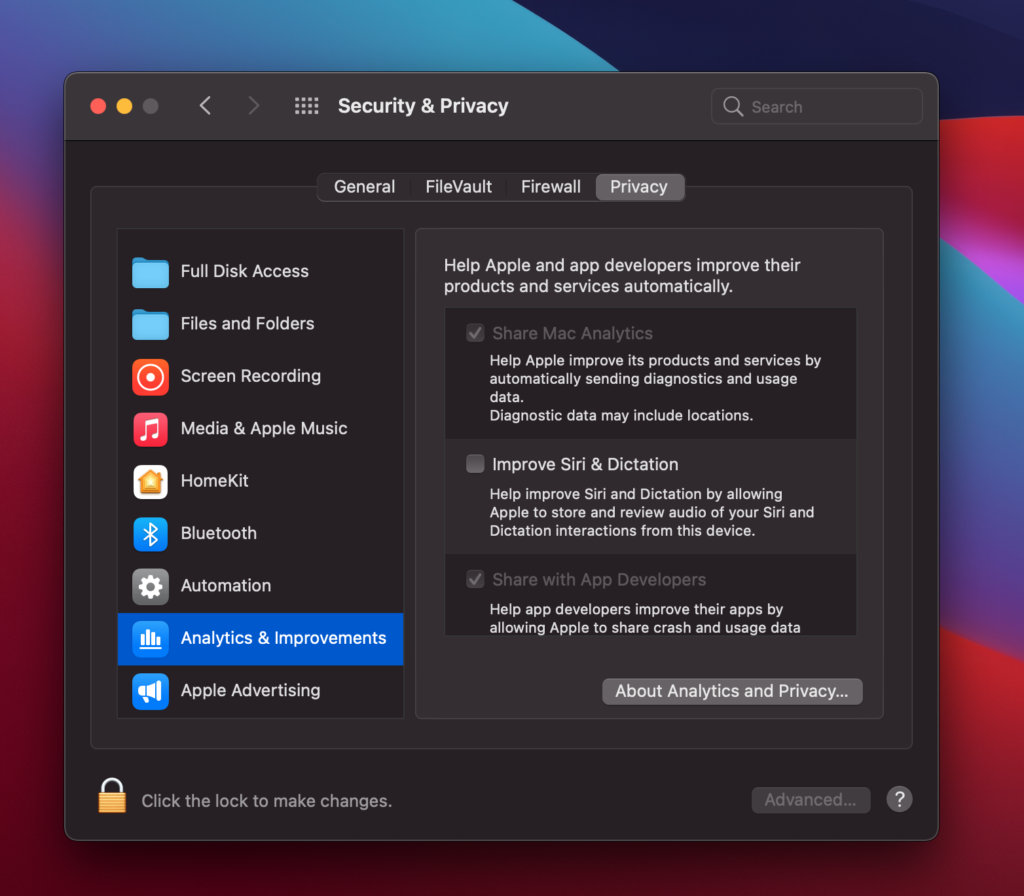
To utilize Dictation on a MacBook, you must have an active Internet connection. Apple uses linguistic data to analyze your speech on its servers. You will be unable to utilize Dictation if you do not have an internet connection.
Hope this helps make work or school a bit easier!
If you are having issues with your computer and would like some assistance, please give us a call at 1-800-620-5285. Karls Technology is a nationwide computer service company with offices in many major cities. This blog post is brought to you from our staff at the Arvada Computer Repair Service. If you need computer repair in Arvada, CO please call the local office at (720) 441-6460 or schedule an appointment at www.arvadacomputerrepairservice.com.