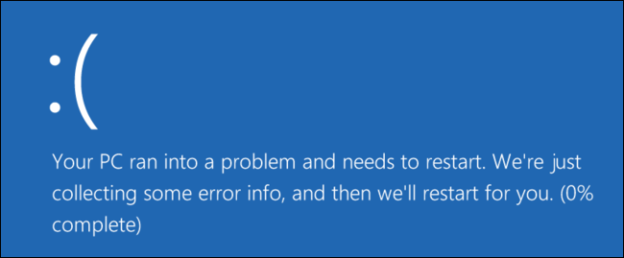If you’re needing to troubleshoot Windows to understand the reasoning behind your PC not functioning properly, use Safe Mode. This allows Windows to load when the operating system won’t start up. And it only uses the bare minimum necessities, like uninstalling updates, running system restore, and malware scans.
Here’s how to Boot Windows 10 in Safe Mode:
- Hold the Shift button and then press Restart
- The blue screen will show up, then go to Troubleshoot > Advanced Options > Startup Settings > Restart > Press #4 from the list
- The computer will restart and you’ll be in Safe Mode

If you have Windows 8 or earlier, try these steps:
- Windows 7 and earlier: Press the F8 key while the computer is booting (after the initial BIOS screen, but before the Windows loading screen), and then select Safe Mode in the menu that appears.
- Windows 8: Hold Shift while clicking Restart on the Power menu on either the login screen or through the Charms bar menu to begin the process.
When you get into safe mode, you’ll have the ability to run any troubleshooting tasks available to get the job done.
For help with Safe Mode on Windows 10, call us at 1-800-620-5285. Karls Technology is a nationwide computer service company with offices in many major cities. This blog post was brought to you from our staff at the Frisco Computer Repair Service. If you need computer repair in Frisco, TX please call or text the local office at (469) 299-9005.