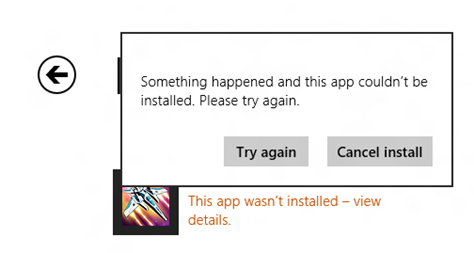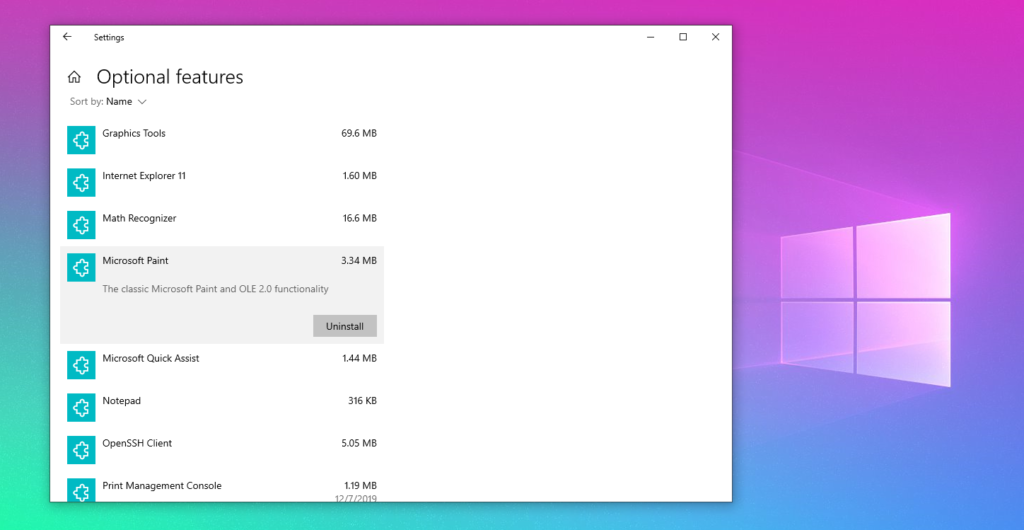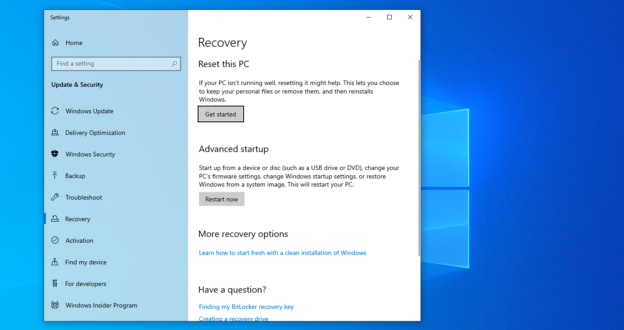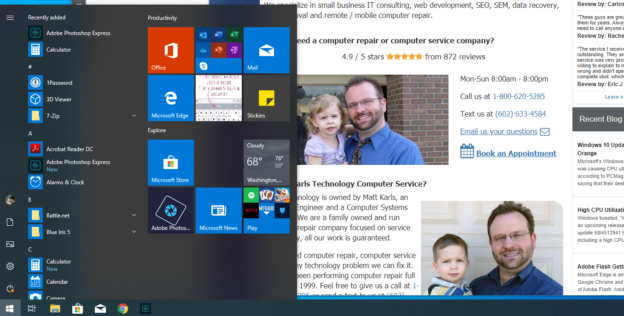If you’re attempting to install applications on your computer, yet nothings happening, don’t fret. This is a common computer issue, yet it’s one of the easiest fixes out there. The explanation of this cause is the lack of hard drive space. To see how much space you have on your hard drive, follow the steps below for Windows:
- Start Menu —> Settings
- Click on Storage tab
- You can also click on View storage usage on other drives under the More Storage Settings heading
The quick and simple fix is to do some drive clean-up. Deleting files from your Download folder may clear up a large amount of space since a lot of those items aren’t needed any longer.
You can also use Storage Sense on Windows. This feature automatically removes temporary files and items from your recycle bin to free up space. You can turn this feature on or off, which gives you control of what is deleted from your hard drive. This feature also only do its job when your computer is low on space.
Disk Clean-Up has been Windows’ tool to use for many years. Simply go to the Start Menu and type in “Disk Clean-Up” and you can choose what it gets rid of.
With these tools and features to help keep your computer running smoothly, you shouldn’t have anymore issues with installing applications. For help with any application installations on Windows 10, call us at 1-800-620-5285. Karls Technology is a nationwide computer service company with offices in many major cities. This blog post was brought to you by our staff at the Frisco Computer Repair Service. If you need computer repair in Frisco, TX please call or text the local office at (469) 299-9005.