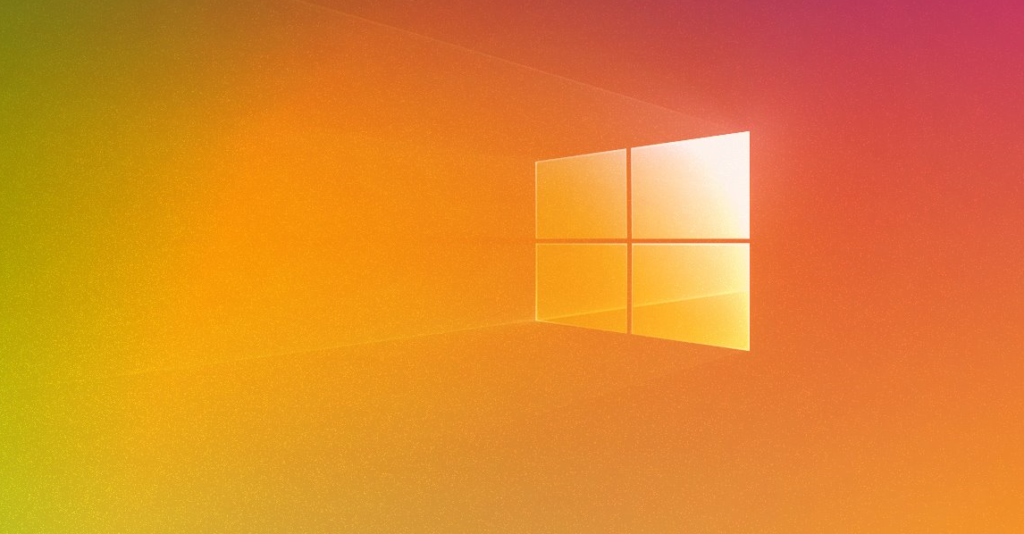It can be frustrating when your PC crashes, unable to load the operating system. This may be the culprit:
There may be an issue with your PC’s RAM or hard drive if it boots up to the manufacturer’s logo before crashing. Both RAM corruption and hard drive damage are possible explanations for why an operating system cannot be loaded.
If you have more than one RAM slot, removing one at a time and restarting the computer can help you identify the problem. Finally, you’ll have to get a new RAM module or a new hard drive to fix the problem.
However, if that isn’t the case, Karls Technology would be happy to assist!
If you have any computer-related questions, please give us a call at 1-800-620-5285. Karls Technology is a nationwide computer service company with offices in many major cities. This blog post is brought to you by our staff at the Henderson Computer Repair Service. If you need computer repair in Henderson, NV please call the local office at (702) 800-7850.