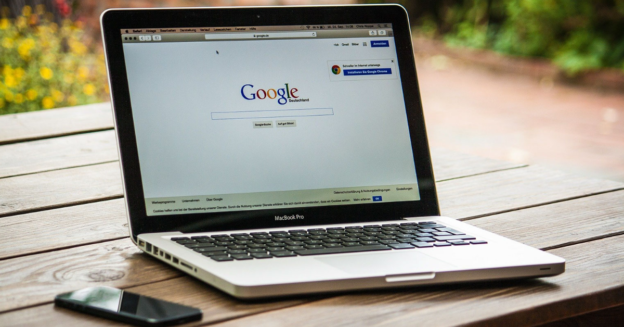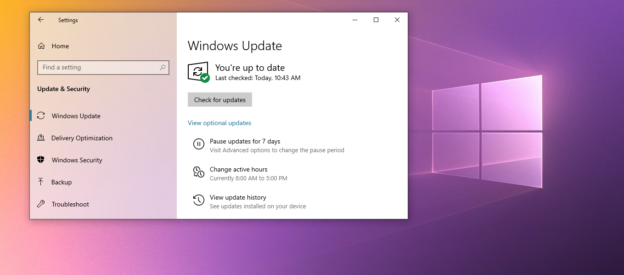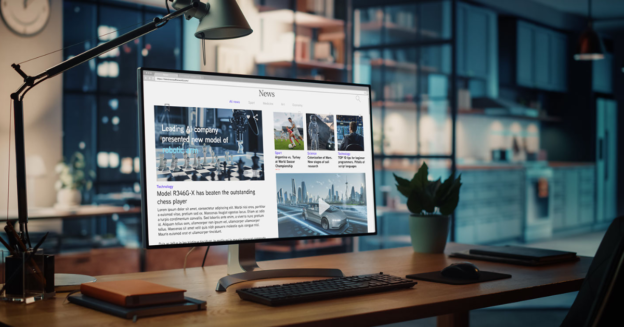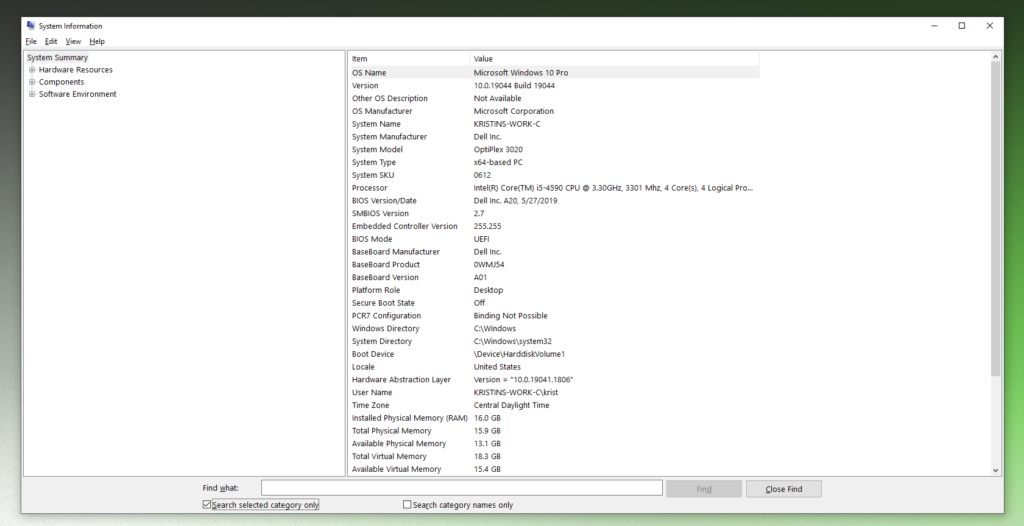A new investigation has shown that there is a significant data breach problem with Microsoft Edge that impacts millions of internet users on a daily basis without their knowledge.
The security firm Otto’s discovered, as reported by Rick’s Daily Tips, that the “Enhanced Spellcheck” tool in Chrome and the “Microsoft Editor: Spelling & Grammar Checker” browser extension for Edge record all of the information that you type into online forms and send it to the servers of the respective companies.
If you have these add-ons installed in your browser, you need to disable them immediately for reasons related to your computer’s security.
If you ever have a computer-related issue, give us a call at 1-800-620-5285. Karls Technology is a nationwide computer service company with offices in many major cities. This blog post was brought to you by our staff at the Atlanta Computer Repair Service. If you need computer repair in Atlanta, GA, please call or text the local office at (678) 695-8120.