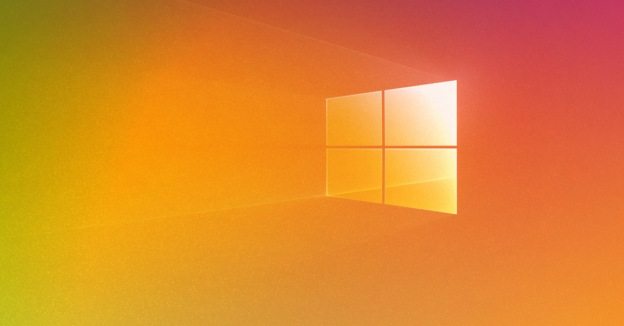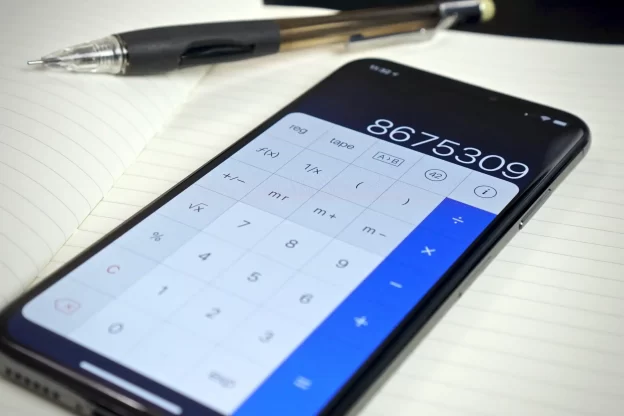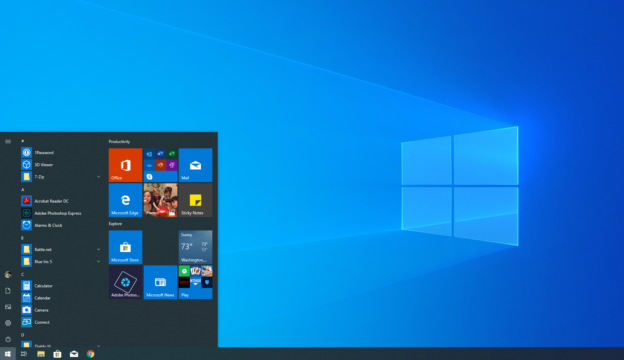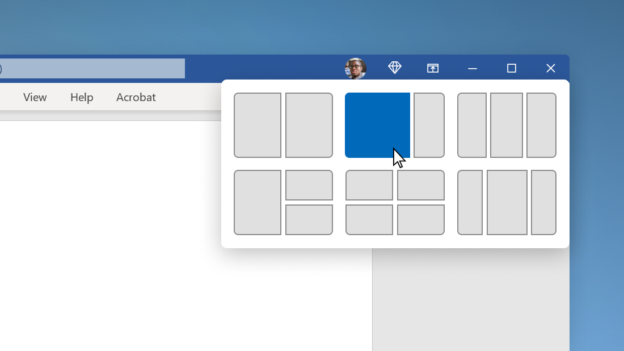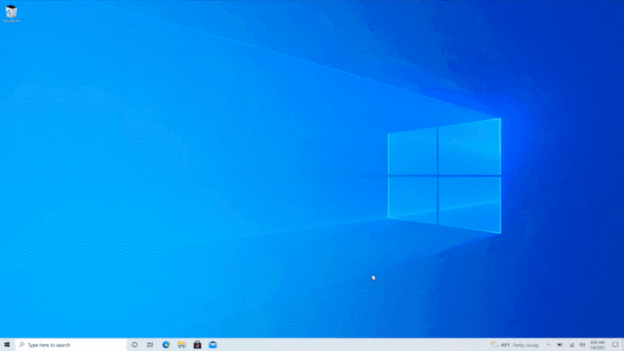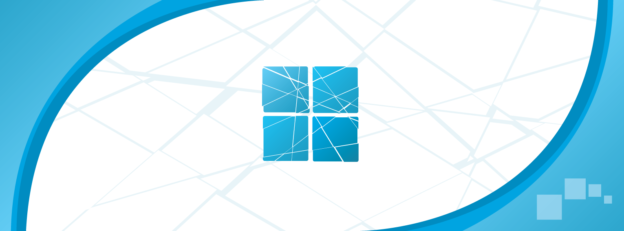A feature of the Windows operating system that can be found in both desktop computers and laptops is called hibernation.
It is possible to program it to take place automatically if a battery alert goes out. Its primary function, with regard to desktop computers, is to act as an all-around method for conserving energy.
Because the contents of the RAM are saved on the hard disk, Hibernate consumes significantly less power than Sleep does. The process of going into hibernation is comparable to that of going into standard shutdown, except it eliminates the needless effort of closing all open apps.
However, when it comes to resuming operations, Hibernation takes a little bit more time than Sleep does to get back up and running.
For help with computer issues, call us at 1-800-620-5285. Karls Technology is a nationwide computer service company with offices in many major cities. This blog post was brought to you by our staff at the Miami Computer Repair Service, if you need computer repair in Miami, FL please call the local office at (786) 780-1540.