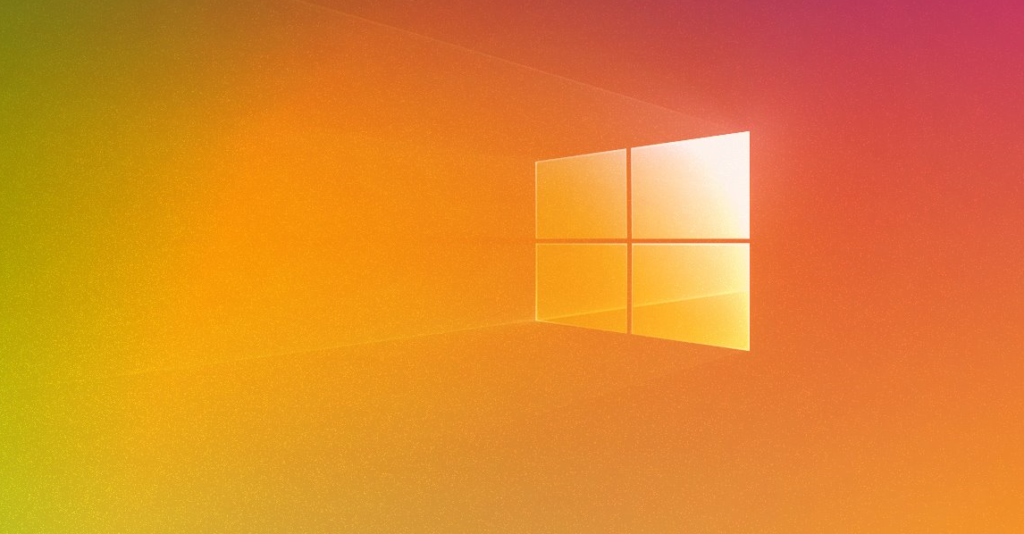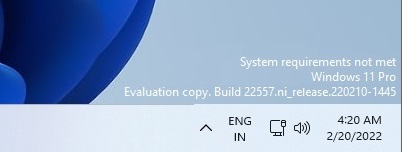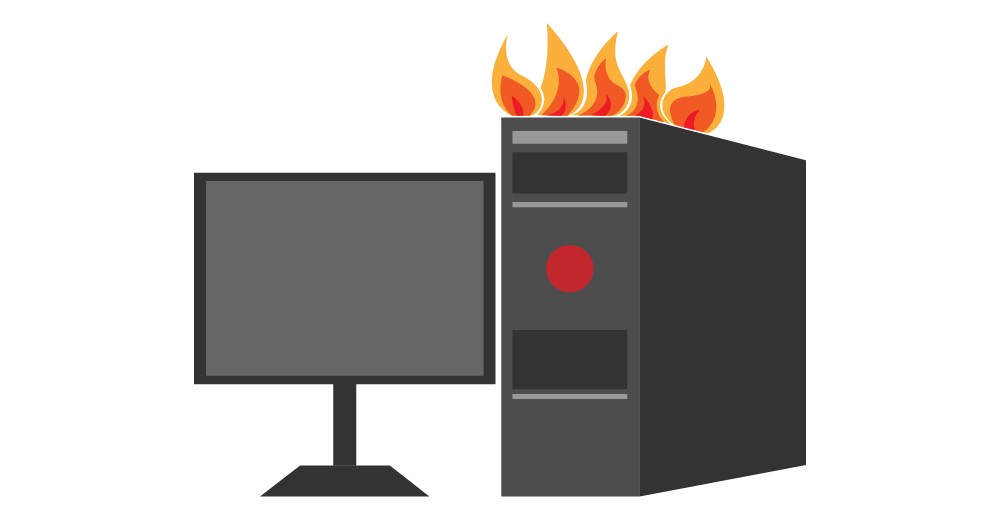Windows 10 often updates itself and installs updates without your notice, at least until it prompts you to restart your computer. You have the option to disable that function and control when your updates are installed.
You may delay Windows 10 updates for up to 35 days if you don’t need to disable them permanently and just want a vacation from them. During that period, your Windows will not update itself in any way. When your pause time expires, Windows will demand a complete update before you can put it back on hold.
Here’s how to turn off the automatic updates:
Select “Update & Security” from the Settings menu. This will launch “Windows Update.” Next, select “Advanced Options.” From there, set how long you want to delay the updates in the “Pause Until” option at the bottom. It shows that the maximum period is 35 days. Once you’ve chosen a date, the setting should be applied immediately.
Windows Central also shares other ways to disable automatic updates. They add, “Updates are essential to fix security vulnerabilities, resolve issues, and improve the overall experience, no matter the version of Windows you use.”
If you have any questions regarding Windows 10, call us at 1-800-620-5285. Karls Technology is a nationwide computer service company with offices in many major cities. This blog post was brought to you by our staff at the Hollywood Computer Repair Service. If you need computer repair in Hollywood, FL please call our local office at (754) 241-1655.