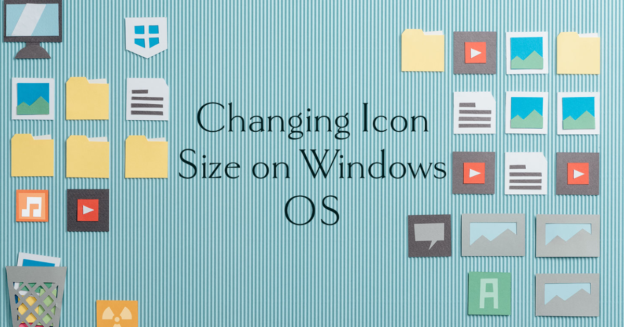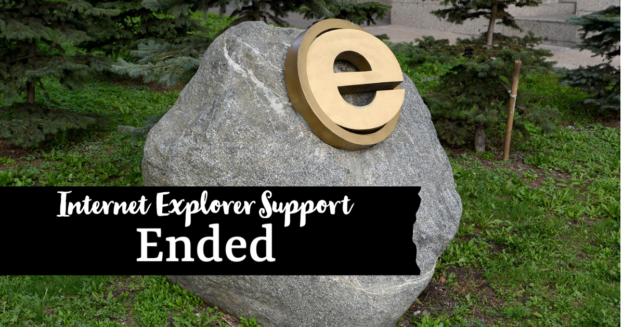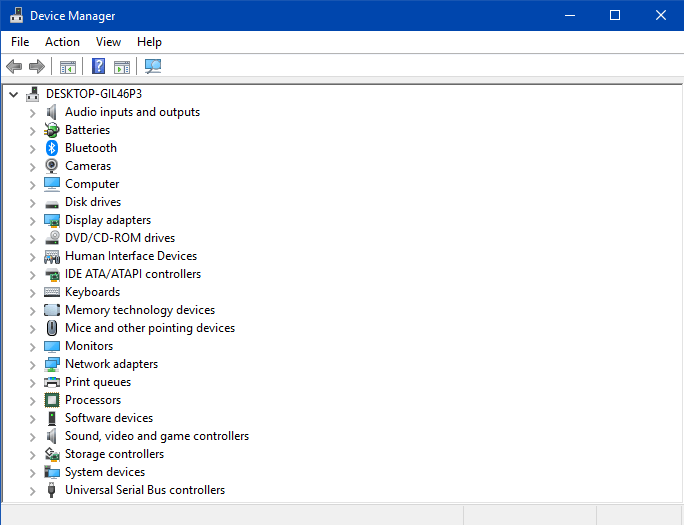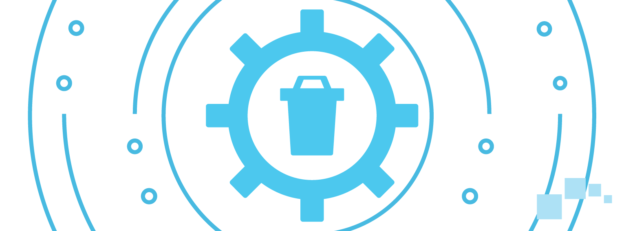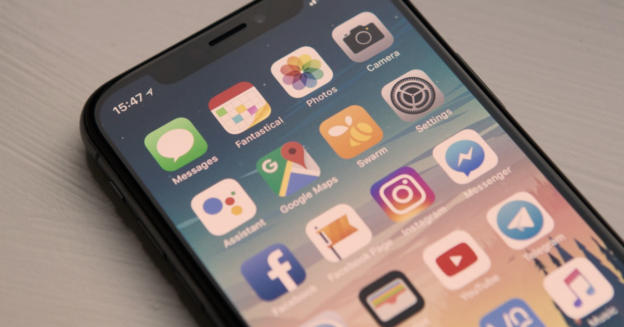It is easy to modify the size of your icons, which is useful whether they are too large and take up an excessive amount of space or are too little and difficult to see. By default, the size of the icons is fixed on medium.
Here’s an easy way to change the icon size:
- To open the context menu, right-click an empty area of the desktop.
- Select View from the menu that appears.
- Choose from the Large, Medium, or Small icons depending on your preference.
You can also right click on the desktop and scroll to “Display settings”. From there, text, app icons, and other elements can all have their sizes altered at your discretion. You can pick from 100, 125, 150, or 175 percent. 150% is recommended, but not required.
If you are experiencing any computer issues, please give us a call at 1-800-620-5285. Karls Technology is a nationwide computer service company with offices in many major cities. This blog post is brought to you by our staff at the Riverview Computer Repair Service. If you need computer repair in Riverview, FL, please call the local office at (813) 400-2865.