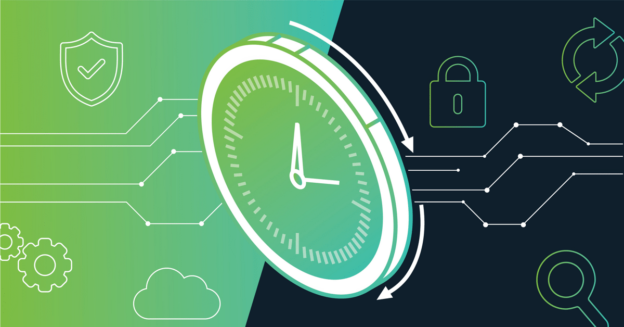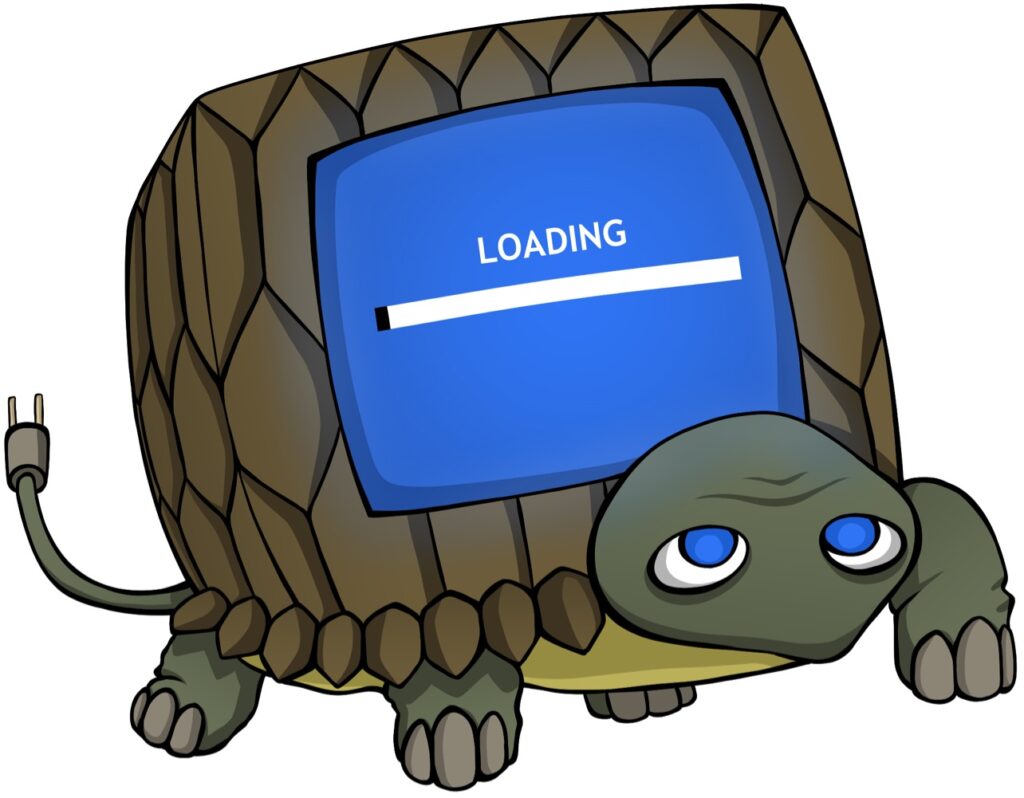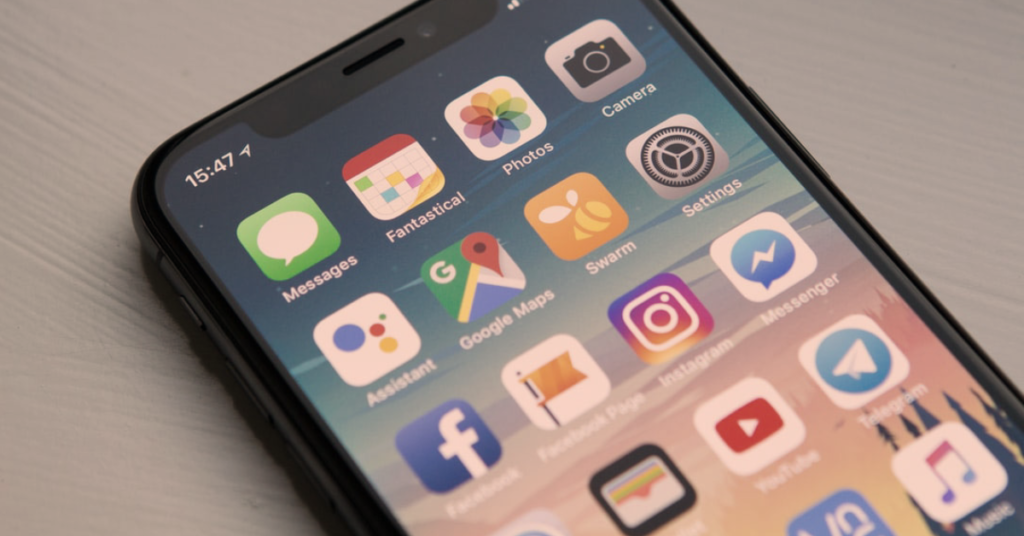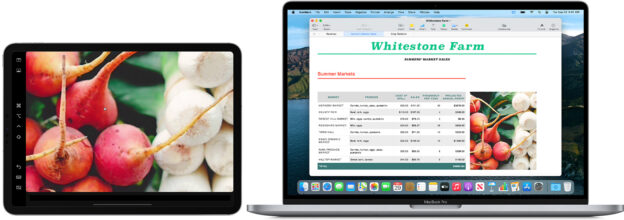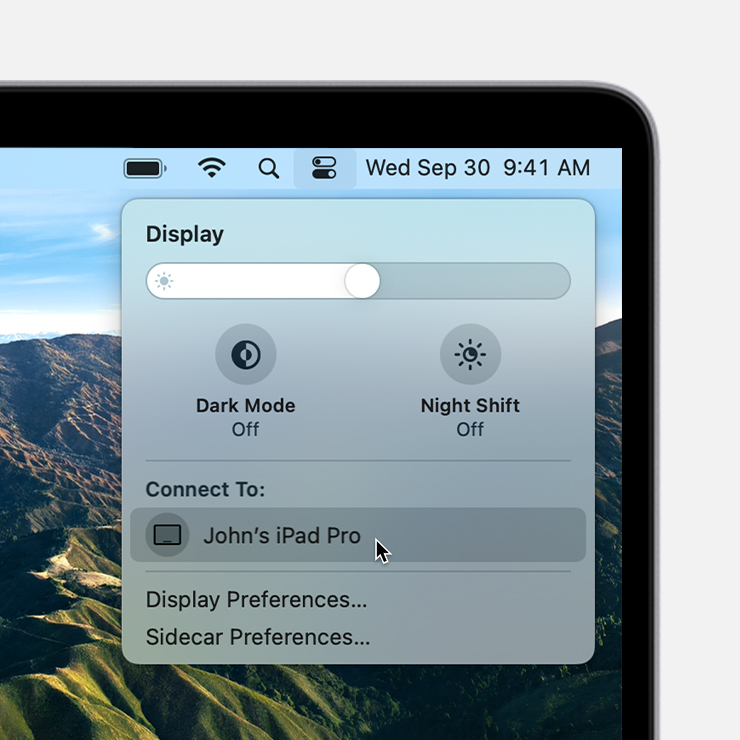Routine maintenance is crucial to a healthy PC.
Keep your computer up to date, whether you use Windows, Apple, or any other operating system. There are a few advantages that ensure the safety of any and all portions of it. This includes security and better performance.
It’s vital to understand that cleaning up your computer’s disk drives on a regular basis may help you free up a lot of disk space. There are a variety of approaches you can take.
The first step is to run an automated operation that cleans up your hard drive, which is fairly easy to perform. Simply choose the drive you wish to clean, right-click it, and choose properties from the menu. You’ll find “Disk Cleanup” as an option. Click on it to begin the process.
Remember, the more apps you have installed and the more documents, photos, photographs, music, videos, and toolbars you have saved on your computer, the slower it will get over time.
Back Up Hard Drive
Backing up your hard drive should be done often. If you’re working on a large project, you may do this every day to ensure the security of your data. Backing up your data preserves crucial files in the event of a hard disk failure or a system disaster.
A failing hard drive is one of the worst things that may happen to your computer because of all of the important documents, photographs, and other items saved on it. Backing up your computer is highly recommended by both Mac and Microsoft technical support, and it will significantly reduce your stress. It’s also really simple to accomplish! We share how to do that here.
If you are needing help with computer issues, please give us a call at 1-800-620-5285. Karls Technology is a nationwide computer service company with offices in many major cities. This blog post is brought to you from our staff at the Tucson Computer Repair Service. If you need computer repair in Tucson, AZ, please call the local office at (520) 526-9940.