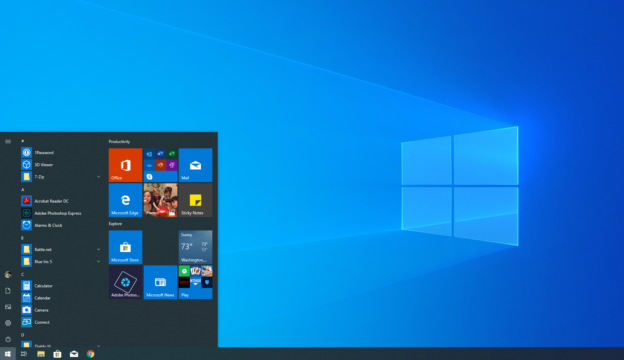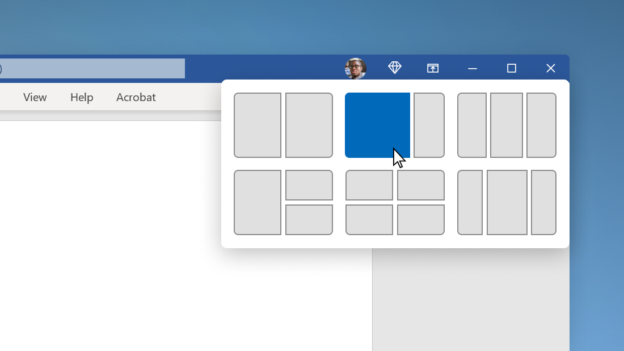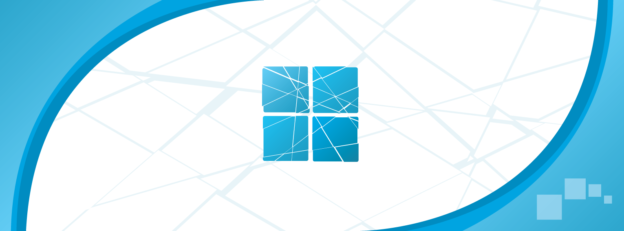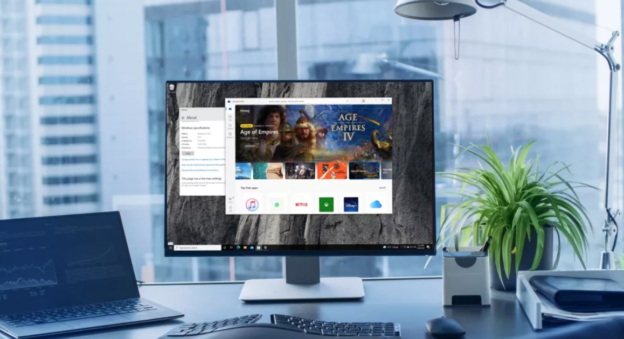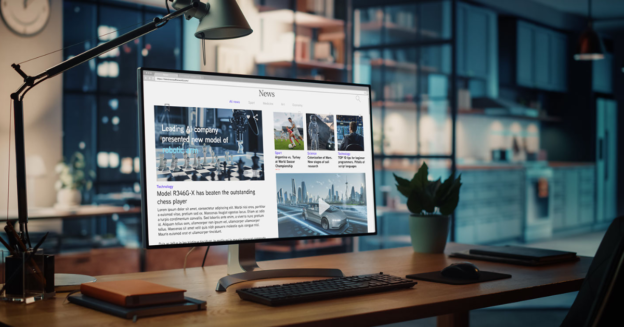There are many new and improved features in Windows 11, and the OS may also be customized to your liking in terms of its look and feel.
If you install Windows 11 and find that you don’t like it, you may always revert to a previous version. You can use this function for free for the first 10 days after upgrading to Windows 11, however after that it will no longer be available.
You won’t be able to access it again after that time has passed. While you’re still in the trial period, you can use Recovery to rapidly roll back to a previous version of Windows 10. Even though the trial time hasn’t ended yet, you can use this function.
Reinstalling the program is all it takes to get back to a previous version so you can use it if you’ve been locked out of this feature.
For help with computer issues, call us at 1-800-620-5285. Karls Technology is a nationwide computer service company with offices in many major cities. This blog post was brought to you by our staff at the Miami Computer Repair Service, if you need computer repair in Miami, FL please call the local office at (786) 780-1540.