Mac computers has iSight built into the webcam, which has a green indicator light to show it’s activated. And this is a nifty feature if you need a form signed digitally. If you have MacOS X, there’s an easy way to add your John Hancock to any digital documents that are sent to you. Here’s how to do it:
- Open digital document in Preview App
- Click on pen icon located around the top right corner
- Select Create Signature from Built-in iSight
- Sign your name on blank white sheet of paper
- Hold it up to the camera, using the guides shown on the screen
- Hit Accept to save signature
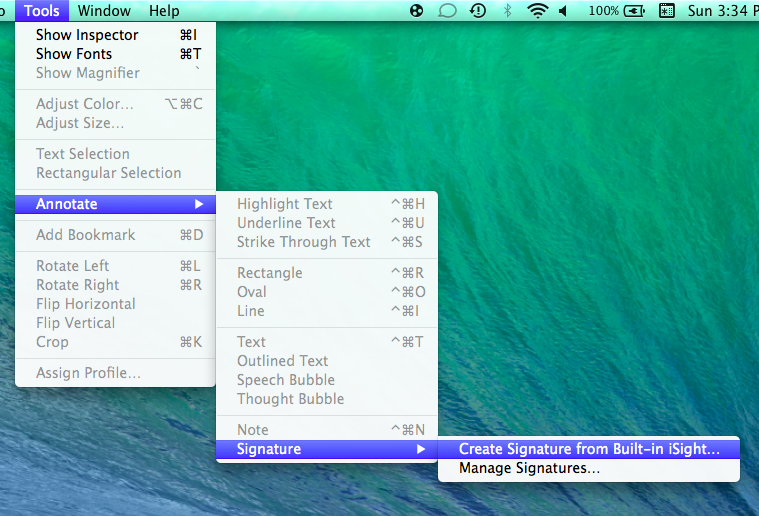
If you use this app often, make sure to slip it right into your Dock for easy accessibility. And you can save your signature for future use by checking the box Save this signature for use after Preview quits in the Signature Capture window.
If you are needing assistance with any Apple issues, please give us a call at 1-800-620-5285. Karls Technology is a nationwide computer service company with offices in many major cities. This blog post is brought to you from our staff at the Arlington Computer Repair Service, if you need computer repair in Arlington, TX please call the local office at (817) 756-6008.

