Depending on how much GB you have on your iPhone, storage can be a nuisance. You can spend all day figuring out which apps you don’t use regularly, delete the ones that don’t matter, or you can enable Offload.
Offload is a key feature on the iPhone, allowing any unused apps to be removed once storage is low.
To enable this great feature, follow the steps below:
- Go to Settings
- Click on General
- Scroll to iPhone Storage
- Click on Enable Offload Unused Apps
You can also find it in the iTunes & App Stores from the Settings list. Just enable the Offload Unused Apps by moving the toggle to the right.
It states that your data, along with any information will be saved with the enabling process. This will allow you to download with the app again without the data being reset.
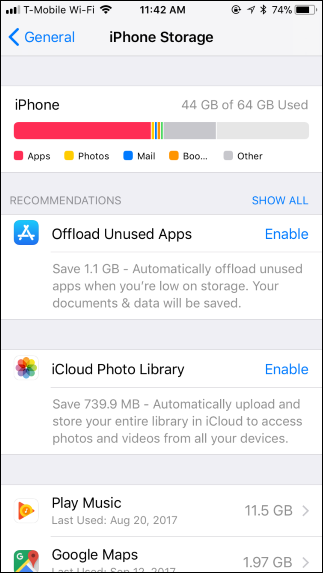
9to5 Mac shares, “While it seems that the feature is off by default, we’ve heard from some users that they found it turned on without them manually doing so. With this feature, apps are deleted, but not removed from your Home screen. It simply shows a cloud icon next to the name, indicating that it has been removed.”
If you are needing help with Apple issues, please give us a call at 1-800-620-5285. Karls Technology is a nationwide computer service company with offices in many major cities. This blog post is brought to you from our staff at the Plano Computer Repair Service, if you need computer repair in Plano, TX please call the local office at (469) 299-9005.

