When it comes to a Mac’s performance, the amount of free storage available is crucial.
To find out how much storage your Mac has currently, go to the start menu, which is the Apple icon, then to About This Mac, and to Storage.
Once on the Storage Tab, you can click on the Manage… button to see the list of recommendations Mac has for the best optimization. You will also find the following tools available:
- Store in iCloud
- Optimize Storage
- Empty Trash Automatically
- Reduce Clutter
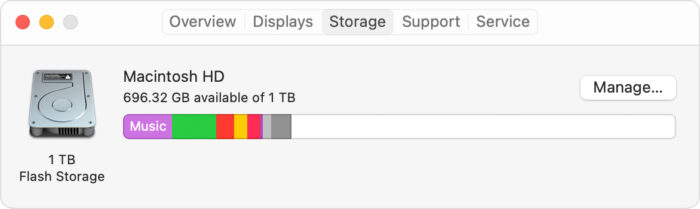
When utilizing the iCloud storage drive, it’s recommended the device is updated to the latest OS version. Reducing Clutter works great under the recommended files your device shares. From there, you may delete any large files, photos, videos, or other documents you feel are unnecessary to have. Optimizing Storage will delete any past tv or movie purchases automatically. If you choose the Empty Trash Automatically, anything in the Trash Bin past 30 days will be deleted.
For help with restoring files on your PC, call us at 1-800-620-5285. Karls Technology is a nationwide computer service company with offices in many major cities. This blog post was brought to you from our staff at the Denver Computer Repair Service. If you need computer repair in Denver, CO please call or text the local office at (720) 441-6460.

