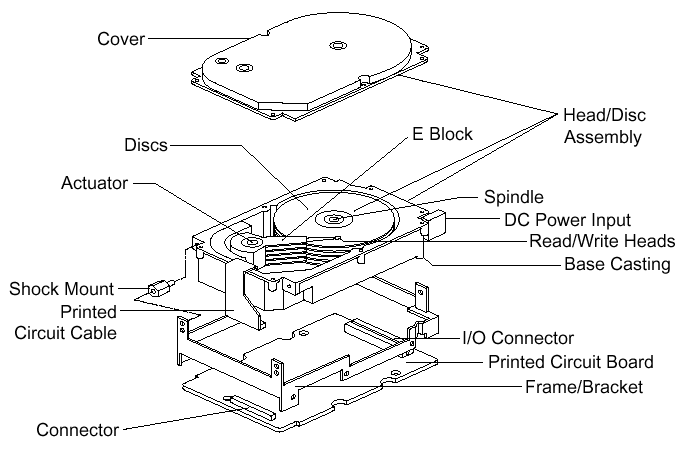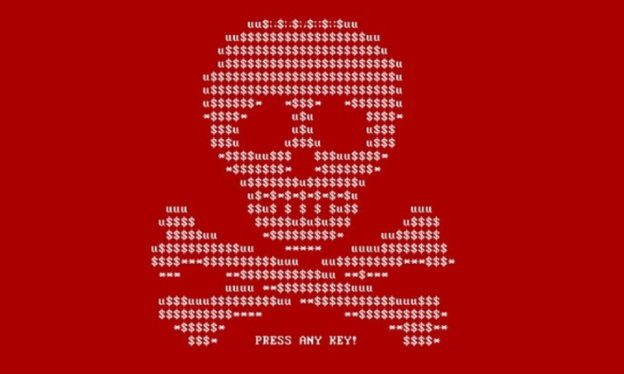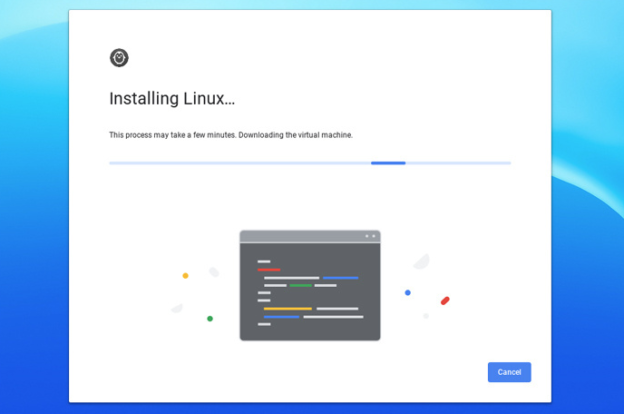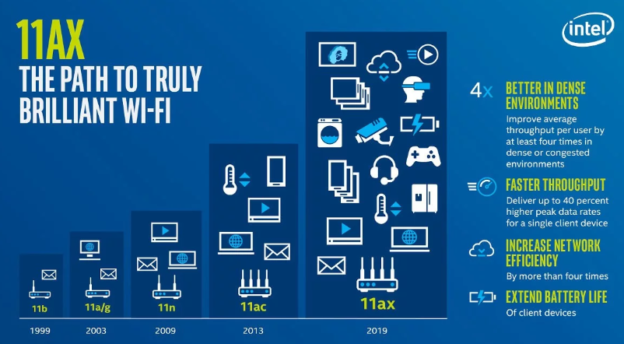Karls Technology’s Comprehensive Guide to the Best Antivirus Brands in 2025
In today’s digital age, cybersecurity is more critical than ever. With the increasing number of cyber threats, from malware and phishing attacks to ransomware and identity theft, having reliable antivirus software is a necessity. The market is saturated with numerous antivirus brands, each offering unique features and levels of protection. This article will explore the different antivirus brands available now, highlighting their strengths, weaknesses, and unique selling points.
1. Bitdefender Antivirus Plus
Overview
Bitdefender is known for its cutting-edge security technology and excellent malware detection rates. Founded in 2001, Bitdefender has quickly gained a reputation for offering robust and reliable antivirus solutions. Bitdefender Antivirus Plus is their entry-level product, providing essential protection without compromising system performance.
Key Features
- Real-Time Threat Detection: Bitdefender’s advanced algorithms detect and block malware in real-time.
- Anti-Phishing: Protects against phishing attempts and fraudulent websites.
- Multi-Layer Ransomware Protection: Ensures your files are safe from ransomware attacks.
- VPN: Secure your online activities with Bitdefender’s built-in VPN.
- Autopilot: Automatically optimizes security settings based on your usage patterns.
Strengths
- Outstanding malware detection and removal rates.
- Lightweight and does not slow down the system.
- Affordable pricing with high-quality protection.
- Consistent high level VB100 and AV Test Top Product certifications.
Weaknesses
- Limited features in the basic plan compared to higher-tier offerings.
- VPN has a daily data limit on lower-tier plans.
2. Malwarebytes Premium
Overview
Malwarebytes is a relatively new player in the antivirus market, founded in 2008. However, it has quickly gained a reputation for being one of the best tools for malware removal. While Malwarebytes started as a secondary tool for removing malware, it has evolved into a full-fledged antivirus solution with Malwarebytes Premium.
Key Features
- Malware Removal: Known for its excellent malware removal capabilities.
- Real-Time Protection: Protects against malware, ransomware, and other threats in real-time.
- Web Protection: Blocks malicious websites and prevents phishing attacks.
- Ransomware Protection: Protects your files from being encrypted by ransomware.
- Lightweight: Designed to work alongside other antivirus programs without causing conflicts.
Strengths
- Excellent at removing malware that other antivirus programs might miss.
- Lightweight and does not slow down your system.
- Can be used alongside other antivirus software for added protection since Malwarebytes is primarily an anti-malware application.
Weaknesses
- Lacks some features found in more comprehensive security suites.
- The free version is limited to on-demand scanning and does not include real-time protection.
- Designed primarily as an anti-malware application so it only has light duty anti-virus capabilities.
- Anti-Virus capabilities lacks high level or independent certification.
3. Trend Micro Antivirus+ Security
Overview
Trend Micro is a Japanese cybersecurity company that has been providing antivirus solutions since 1988. Trend Micro Antivirus+ Security is designed to offer essential protection against malware, ransomware, and other online threats. The brand is known for its user-friendly interface and robust security features.
Key Features
- Real-Time Protection: Trend Micro’s AI-powered technology detects and blocks threats in real-time.
- Ransomware Protection: Advanced ransomware protection ensures your files are safe from encryption attacks.
- Email Scam Protection: Protects against email-based phishing attacks and scams.
- Web Threat Protection: Blocks dangerous websites and prevents them from downloading malicious software to your device.
- Pay Guard: Secure your online payments and banking transactions.
Strengths
- Strong protection against ransomware and phishing attacks.
- User-friendly interface with simple navigation.
- Affordable pricing for basic protection.
- VB100 and AV Test Top Product certifications.
Weaknesses
- Limited features compared to higher-tier competitors.
- May cause a slight impact on system performance during scans.
4. ESET NOD32 Antivirus
Overview
ESET, a Slovak cybersecurity company, has been providing antivirus solutions since 1992. ESET NOD32 Antivirus is a lightweight and powerful solution designed for users who want essential protection without the bloat. ESET is known for its low system impact and fast scanning capabilities.
Key Features
- Advanced Threat Detection: ESET’s multi-layered security approach ensures comprehensive protection against malware and other threats.
- Anti-Phishing: Protects against phishing attempts and fraudulent websites.
- Exploit Blocker: Safeguards against targeted attacks and exploits.
- Device Control: Manage external devices like USB drives to prevent unauthorized access.
- Low System Impact: ESET NOD32 is designed to run quietly in the background without slowing down your system.
Strengths
- Lightweight and efficient, making it ideal for older or less powerful systems.
- Excellent malware detection rates with low false positives.
- Fast scanning with minimal impact on system performance.
- VB100 and AV Test Top Product certifications.
Weaknesses
- Lacks some of the advanced features found in more comprehensive security suites.
- The user interface may feel outdated to some users.
5. Avast Free Antivirus
Overview
Avast is a Czech-based cybersecurity company that has been providing free and paid antivirus solutions since 1988. Avast Free Antivirus is one of the most popular free antivirus products on the market, offering basic protection for users who don’t want to pay for a premium solution.
Key Features
- Real-Time Protection: Avast provides real-time protection against malware, viruses, and other threats.
- CyberCapture: Automatically sends suspicious files to the cloud for analysis.
- Wi-Fi Inspector: Scans your network for vulnerabilities and security issues.
- Behavior Shield: Monitors your applications for unusual behavior to prevent malware infections.
- Browser Cleanup: Removes unwanted browser toolbars and extensions.
Strengths
- Free to use with no time limitations.
- Comprehensive protection for a free antivirus solution.
- Regular updates to keep the software up-to-date with the latest threats.
- VB100 and AV Test Top Product certifications.
Weaknesses
- The free version includes ads and prompts to upgrade to the paid version.
- Some users may find the frequent upgrade prompts annoying.
- Collects user data for marketing purposes (can be disabled in settings).
6. AVG Antivirus
Overview
AVG, a subsidiary of Avast, offers another popular free antivirus solution. AVG Antivirus Free is designed to provide essential protection against malware and other online threats without costing a dime. AVG has been in the cybersecurity business since 1991 and has a solid reputation for reliable protection.
Key Features
- Real-Time Protection: AVG’s real-time scanning engine detects and blocks malware and viruses.
- Email Protection: Scans incoming and outgoing emails for malicious attachments and links.
- Web Protection: Blocks unsafe websites and prevents malicious downloads.
- File Shredder: Securely delete files to prevent them from being recovered.
- Performance Optimization: AVG includes tools to help optimize your system’s performance.
Strengths
- Free to use with robust protection features.
- Simple and easy-to-use interface.
- Regular updates to stay protected against the latest threats.
- VB100 and AV Test Top Product certifications.
Weaknesses
- The free version includes ads and upgrade prompts.
- Some advanced features are only available in the paid version.
- Similar to Avast, AVG collects user data for marketing purposes (can be disabled).
7. Sophos Home
Overview
Sophos is a UK-based cybersecurity company that has been protecting businesses and individuals since 1985. Sophos Home is a consumer-focused antivirus product that offers enterprise-level protection for home users. Sophos Home is available in both free and premium versions.
Key Features
- Advanced Threat Protection: Sophos Home uses the same technology as Sophos’ enterprise solutions to protect against malware, ransomware, and other threats.
- Web Filtering: Block inappropriate websites and protect your family from harmful content.
- Remote Management: Manage the security of multiple devices from a single dashboard.
- Real-Time Protection: Continuous scanning for malware and other threats.
- Privacy Protection: Safeguard your webcam and microphone from unauthorized access.
Strengths
- Enterprise-level protection for home users.
- Simple remote management for multiple devices.
- Strong web filtering and privacy protection features.
- VB100 and AV Test Top Product certifications.
Weaknesses
- The free version has limited features compared to the premium version.
- The user interface may not be as intuitive as other consumer-focused products.
8. Avira Antivirus
Overview
Avira, a German-based antivirus software company, is known for its strong and reliable antivirus solutions. Established in 1986, Avira offers a range of products that cater to both individual and business needs. Its free antivirus version is particularly popular for providing comprehensive protection without cost, though the premium versions add more advanced features.
Key Features
- Real-Time Threat Protection: Avira offers real-time protection against viruses, malware, ransomware, and phishing attacks.
- Privacy Protection: Includes a VPN for secure browsing and privacy protection.
- System Optimization: Tools to enhance system performance by cleaning up junk files and optimizing processes.
- Password Manager: Securely stores and manages passwords.
- Free Version: Avira Free Security provides excellent basic protection without cost.
Strengths
- Lightweight and does not slow down the system.
- User-friendly interface.
- Comprehensive free version.
- Strong performance in independent lab tests.
- VB100 and AV Test Top Product certifications.
Weaknesses
- Most advanced features require a premium subscription.
- Occasional pop-ups promoting premium versions.
9. McAfee Total Protection
Overview
McAfee is another well-established name in the antivirus industry. Founded by John McAfee in 1987, the brand has evolved to offer a wide range of cybersecurity products, including antivirus, firewall, and identity protection services. McAfee Total Protection is their flagship product, designed to provide all-in-one security.
Key Features
- Cross-Device Protection: McAfee Total Protection covers multiple devices, including PCs, Macs, smartphones, and tablets.
- Firewall: Advanced firewall protection to keep hackers at bay.
- Identity Theft Protection: Monitor your personal information and receive alerts for any suspicious activity.
- Secure Web Browsing: McAfee WebAdvisor helps you stay safe online by alerting you to potentially dangerous websites.
- Encrypted Storage: Protect sensitive files with 128-bit encryption.
Strengths
- Strong focus on identity protection.
- Excellent multi-device support with a single license.
- Comprehensive security features, including firewall and encryption.
Weaknesses
- The user interface can be cluttered and less intuitive.
- Some features, like identity protection, may require additional setup.
- Not properly or consistently certified with VB100 or AV Test Top Product
10. Norton Antivirus
Overview
Norton is one of the oldest and most trusted names in the antivirus industry. Developed by Symantec, Norton has been providing cybersecurity solutions for over three decades. Norton offers a range of products, from basic antivirus software to comprehensive security suites that include VPN, parental controls, and identity theft protection.
Key Features
- Real-Time Threat Protection: Norton’s advanced machine learning and artificial intelligence (AI) detect and neutralize threats in real-time.
- Password Manager: Securely store and manage your passwords.
- Secure VPN: Browse anonymously with Norton’s built-in VPN service.
- Parental Controls: Monitor and manage your children’s online activities.
- Cloud Backup: Safeguard your important files with 50GB of secure cloud storage.
Strengths
- Excellent real-time protection against malware and other threats.
- Comprehensive features in higher-tier plans, including VPN and identity theft protection.
- User-friendly interface.
Weaknesses
- Can be resource-intensive, affecting system performance on older devices.
- Higher price point compared to some competitors.
- Not properly or consistently certified with VB100 or AV Test Top Product
11. Microsoft Defender Antivirus (formerly Windows Defender)
Overview
Microsoft Defender is ideal for light use users who want hassle-free protection without paying for a third-party antivirus. For advanced needs or business use, pairing it with endpoint protection, a third party antivirus or layered security tools is recommended.
Key Features
- Real-Time Threat Detection: uses Cloud-Based Protection and AI Threat Analysis.
- Behavioral Detection & Heuristics: automatically samples infections and submits them for further analysis and updated definitions.
- Integrated into Windows 10 and 11: Comes pre-installed, no subscription required.
- Windows Security Center Integration: Easy-to-use dashboard consolidates virus protection, firewall settings and device performance all in one location.
Strengths
- Real-time protection against malware, spyware, ransomware and other threats.
- User-friendly interface, click a single button to scan.
- Low System Impact, optimized for Windows, which minimizes system slowdown during scans.
Weaknesses
- Limited Features, lacks many features found in premium and even free Antivirus suites (VPN, identity theft protection, password manager, browser protection).
- Occasional Detection Gaps, often lags behind other solutions in zero-day threat detection or adaptations of common infections.
- Less Control, most options are hidden or require Group Policy / PowerShell to access.
- Frequent False Positives, occasionally flags or blocks legitimate software as suspicious.
- Not properly or consistently certified with VB100 or AV Test Top Product
Conclusion
Choosing the right antivirus software depends on your specific needs, budget, and the level of protection you’re seeking. Whether you need basic protection from free antivirus programs like Avira or AVG, or you require comprehensive security suites like BitDefender or ESET, there’s a solution available for every user.
It’s essential to consider factors such as VB100 or AV Test Top Product certification as well as real-time protection, system performance, additional features (like VPN or identity theft protection), and user interface when selecting an antivirus brand. Each of the antivirus programs mentioned in this article has its strengths and weaknesses, so take the time to evaluate them based on your unique requirements.
Ultimately, the best antivirus software is the one that offers the protection and peace of mind you need while fitting seamlessly into your digital life.
If have any questions about Antivirus software brands or need to remove a virus from your computer, give us a call at 1-800-620-5285. Karls Technology is a nationwide computer repair company with offices in most metros with remote computer repair service available nationwide. This blog post was brought to you by our staff at the Austin Computer Repair Service. If you need computer repair in Austin, TX please call or text the local office at (512) 686-2300.