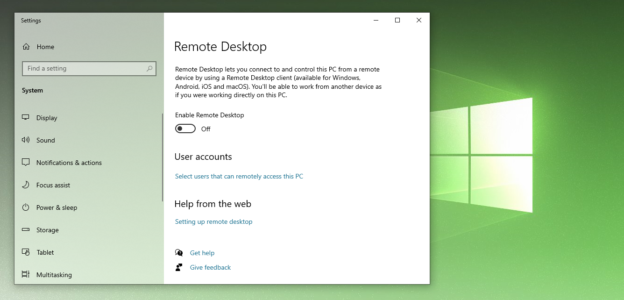There are a handful of applications out there to remotely connect to your PC, including Team Viewer. But did you know that Windows 10 has their own app in the Microsoft Store?
Named “Remote Desktop“, once it’s downloaded, it’s quite simple to connect to other PCs. You’ll have to configure it initially. As a minimum operating system requirement, your PC has to have Window 10 16299.0 or higher.
Microsoft Support shares how to connect, stating the following:
Use Remote Desktop on your Windows, Android, or iOS device to connect to a Windows 10 PC from afar.
- Set up the PC you want to connect to so it allows remote connections:
- Make sure you have Windows 10 Pro. To check, go to Start > Settings > System > About and look for Edition. For info on how to get it, go to Upgrade Windows 10 Home to Windows 10 Pro.
- When you’re ready, select Start > Settings > System > Remote Desktop, and turn on Enable Remote Desktop.
- Make note of the name of this PC under How to connect to this PC. You’ll need this later.
- Use Remote Desktop to connect to the PC you set up:
- On your local Windows 10 PC: In the search box on the taskbar, type Remote Desktop Connection, and then select Remote Desktop Connection. In Remote Desktop Connection, type the name of the PC you want to connect to (from Step 1), and then select Connect.
- On your Windows, Android, or iOS device: Open the Remote Desktop app (available for free from Microsoft Store, Google Play, and the Mac App Store), and add the name of the PC that you want to connect to (from Step 1). Select the remote PC name that you added, and then wait for the connection to complete.

Remotely working is a great tool to utilize from device to device. Download it in the app, and be sure to Enable Remote Desktop in the Settings app.
For help with computer issues, call us at 1-800-620-5285. Karls Technology is a nationwide computer service company with offices in many major cities. This blog post was brought to you from our staff at the Mesa Computer Repair Service. If you need computer repair in Mesa, AZ please call the local office at (480) 240-2950.