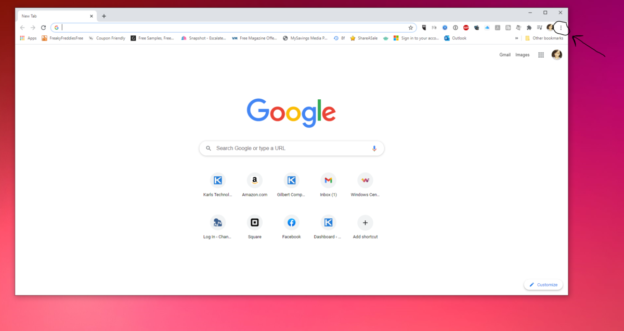One of the many perks of utilizing browsers, such as Microsoft Edge and Google Chrome, includes being able to pin tabs to the task bar. This allows easy access to your most frequently used websites without having to open up your browser and search for it.
To pin the website you most frequently use on Edge:
- Open the Microsoft Edge browser
- Search for the website you would like pinned
- Click on the three dots in the right hand corner
- Go to More Tools
- Click Pin to Taskbar

Pin tabs to task bar on Google Chrome
- Open Google Chrome Browser
- Search for the website you would like pinned
- Click on the three dots in the right hand corner (“customize and control Google Chrome”)
- Go to More Tools
- Click Create Shortcut
From there, the shortcut icon will show up on the background. Clicking and dragging the icon to the Windows 10 task bar will immediately pin it.
If you are needing assistance with any Microsoft issues, please give us a call at 1-800-620-5285. Karls Technology is a nationwide computer service company with offices in many major cities. This blog post is brought to you from our staff at the Arvada Computer Repair Service. If you need computer repair in Arvada, CO please call the local office at (720) 441-6460.